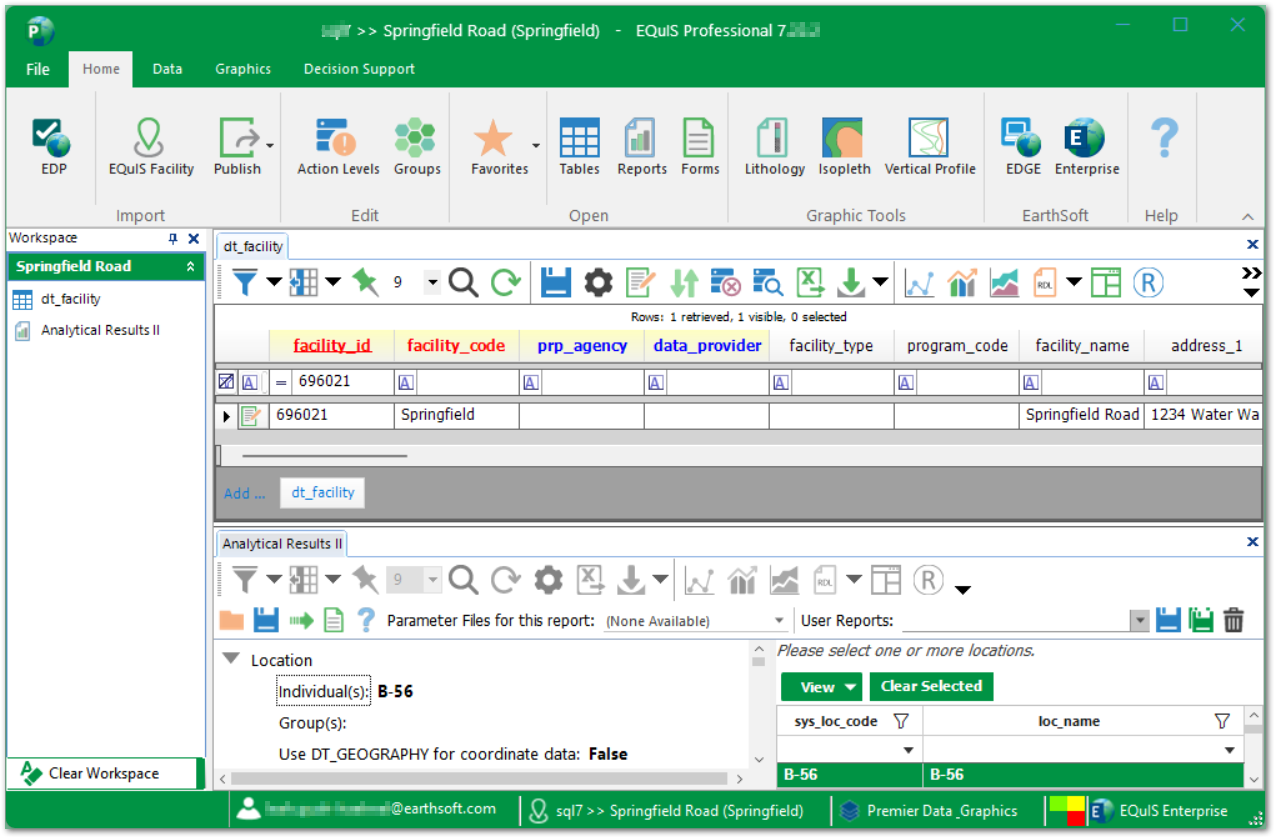The EQuIS Professional interface includes a ribbon, workspace pane, workspace area, report interface, status bar, and license selector.
File Menu ![]() – Log in, save and open connections, create or update a database, register, and select program and workspace options.
– Log in, save and open connections, create or update a database, register, and select program and workspace options.
EQuIS Professional Ribbon – Access to the primary Professional functions, as well as several tabs of interface options. To access, modify, or report EQuIS data, launch the Open Window via the Tables ![]() , Reports
, Reports ![]() , or Forms
, or Forms ![]() buttons.
buttons.
Workspace – Where data tables or reports are displayed in grid format as well as the different parameter selection options for reports, the Edit forms, and interface exports. Areas of the workspace include the following:
•Workspace Pane
Status Bar (Connections and Licenses) – The database connection at the bottom of the EQuIS Professional window includes the user name and facility designated by the facility indicator.
•To change the facility, select the Facility name in the Status Bar. This acts like selecting the Connect screen in the File menu.
•To change the license level, select the License name in the Status Bar will open the License Selector.
For specific documentation on areas of the program, click on the shaded areas in the image below.