The EQuIS Professional File Menu (also known as the backstage) will appear upon opening the program. To access it again once logged in, click the File button in the upper-left corner of the ribbon when logged into EQuIS.
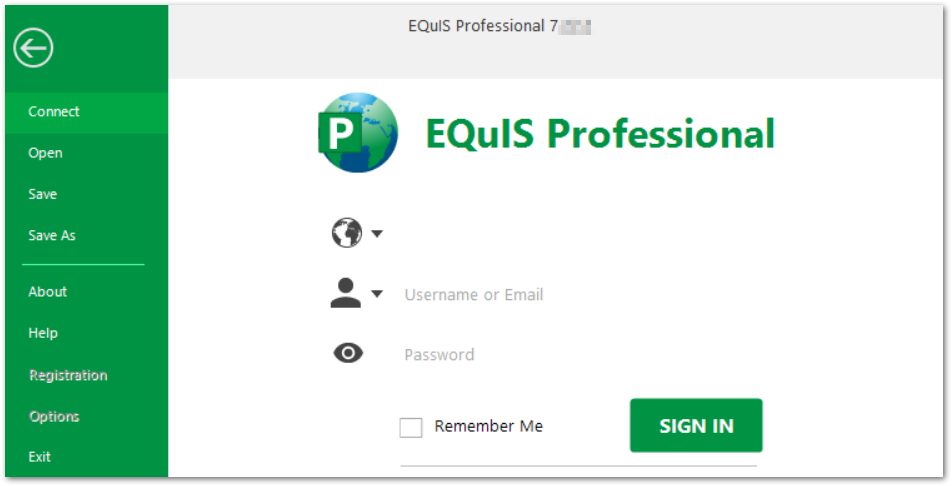
•Connect: Allows you to disconnect, set connection strings for a current database, add or update databases, and connect to another database or facility.
•Open: Allows you to open a previously saved .EQuIS connection file.
•Save: Allows you to save changes to the current .EQuIS connection file. This option is available once logged into a server or to a facility.
•Save As: Allows you to save to a new .EQuIS connection file. This option is available once logged into a server or to a facility.
•About: Displays the version of EQuIS Professional and the version of the different *.dlls associated with the installation of EQuIS Professional.
•Help: Opens context-sensitive help to the EQuIS Professional Online Documentation.
•Registration: Where a user can register different components of the EQuIS Professional application, and also renew maintenance.
•Options: Gives the user several customization options including general program defaults, appearance, behavior, export options, and working directories.
•Exit: Exits the EQuIS Professional application.