Form Name: Notes
File Name: N/A
Software: EQuIS Professional
Source: EQuIS Professional install
Description: Create and edit notes for any record in the EQuIS Database with the Notes form. Access the form from the data grid, rather than the Open > Forms menu.
Installation Instructions: The Notes form is included with the EQuIS Professional installer. No additional steps are necessary.
Overview:
The Notes Form provides an interface to view, add or edit notes (which are stored in the DT_NOTE table) for a record, along with adding attachments to DT_FILE. For more information on Notes, see the Notes page.
Launch the Notes Form by these steps:
1.Open the table and find the desired record. Do not add notes from a view.
2.If the Notes column does not appear before the first data column (as shown below), select Toggle notes column from the grid toolbar. The Notes column is automatically hidden if there are no notes in the database. Records with notes have brighter shading in the Notes field, rather than being greyed out.
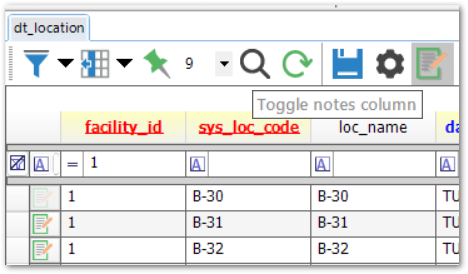
3.Select the Notes ![]() cell in the first (leftmost) column of the record. The Notes Form will launch in a new window.
cell in the first (leftmost) column of the record. The Notes Form will launch in a new window.
Interface
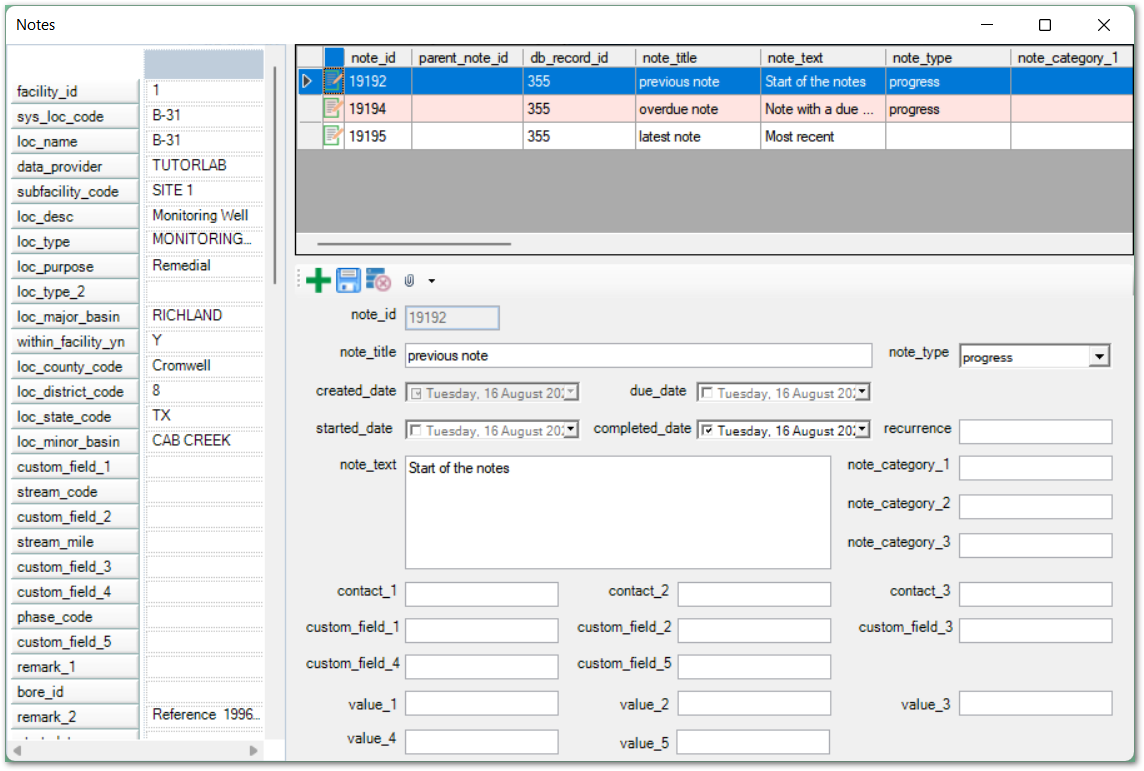
The Notes form consists of three areas.
1.The left pane displays the record with which the notes are associated.
2.The upper-right pane shows existing notes for that record. Select an entry to view that note.
3.The lower-right pane shows editable fields for a note, as well as a toolbar with the following buttons:
a.Add ![]() : start a new note. This button clears the form, including any unsaved changes.
: start a new note. This button clears the form, including any unsaved changes.
b.Save ![]() : adds a new note entry to the database or updates an existing note entry
: adds a new note entry to the database or updates an existing note entry
c.Delete ![]() : deletes a note and any attached files.
: deletes a note and any attached files.
d.Attachments ![]() : click the button directly to browse files to upload, or click the dropdown arrow to view or delete any existing attachments
: click the button directly to browse files to upload, or click the dropdown arrow to view or delete any existing attachments
Notes shaded in pink indicate that a due_date was added, and the Note is now overdue.
The DQM Module automatically stores DQM Event Summary information to DT_NOTE when a DQM Event is saved.
Note Attachments
EQuIS 7 allows attachments for individual Notes. To attach a file, simply select a Note and click the Attachments button. After a file is selected, it will be uploaded and appear in the dropdown list on the Notes Form. Files already in the database cannot be attached to a Note.
Note: Attached files are stored in DT_FILE, and only file types present in RT_FILE_TYPE can be uploaded. The DT_NOTE.NOTE_ID from the note record is saved to DT_FILE.OBJECT_EUID for the file record. |
Open or delete Notes from the file attachment dropdown list by hovering the mouse over the file and selecting either Open or Delete. Deleting a file removes it from DT_FILE and removes association with the Note. When deleting a Note, it will also delete all of the associated records in DT_FILE.
