Administrators can view and add EQuIS licenses in the License Manager Widget. Any other user sees an insufficient permission error, similar to the User Manager widget.
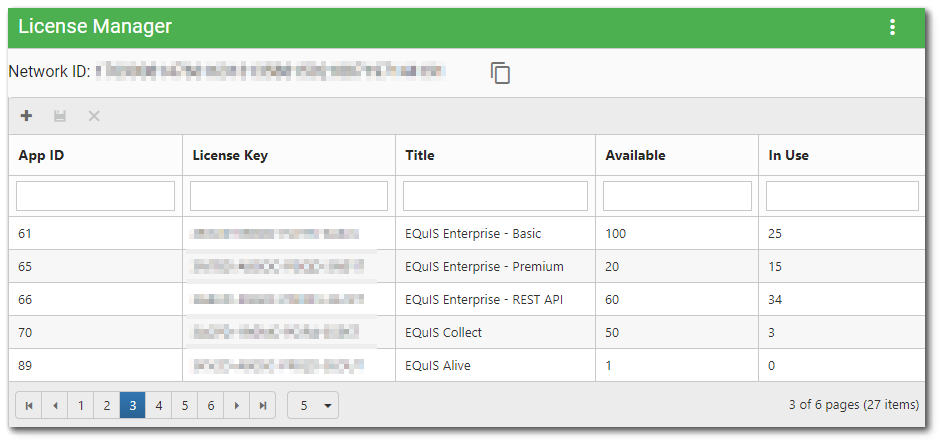
The License Manager widget grid lists all licenses in use from the ST_LICENSE table of the database containing the licenses, plus the Network ID for that database. The grid consists of the following columns:
App ID |
License Key |
Title |
Available |
In Use |
|---|---|---|---|---|
The application ID for the license. |
The license key used to activate the license. |
The name of the license. |
The amount of the licenses available. |
The amount of the licenses currently being consumed. |
The bottom of the widget contains paging controls for displaying a limited number of items at a time, as described below.
Arrows – Use the left/right arrows to navigate through pages.
Go to Page List – Select a specific page to navigate directly to that page.
Rows per Page – Change the number of items to be displayed per page by using the drop-down menu.
Count of Pages and Total Items – This control indicates the total number of items available in the widget, how many pages to display the items, and which page is currently selected.
Copy Network ID
The Copy button allows an EQuIS Enterprise administrator to select the Network ID from the License Manager Widget when corresponding with EarthSoft regarding license portfolio. Click the Copy ![]() button to copy the Network ID value to the clipboard to paste in email correspondence with EarthSoft Support.
button to copy the Network ID value to the clipboard to paste in email correspondence with EarthSoft Support.
Add New License
To add a new license, click Add ![]() . A new row will appear at the top of the widget where the user can edit the License Key column.
. A new row will appear at the top of the widget where the user can edit the License Key column.
To add the new license, enter a valid License Key and click Save ![]() .
.
•If the license key entered is a valid license key, then the grid will refresh and display the corresponding license to the key entered.
•If the license key added is not valid, the widget will display an error message with an appropriate reason. Refreshing the widget will return the grid from this error message view.
To change the title or color of the License Manager widget, open the Widget Editor by selecting More Options ![]() > Edit in the Widget Header.
> Edit in the Widget Header.
Widget Title – By default, the widget title is License Manager. The title can be modified.
Widget Theme![]() (next to the Widget Title) – Change the widget color.
(next to the Widget Title) – Change the widget color.
Object Editor ![]() – Set various appearance properties of the widget via the Widget Object Editor.
– Set various appearance properties of the widget via the Widget Object Editor.
Help ![]() – Launch online documentation for the widget.
– Launch online documentation for the widget.
Copy Settings ![]() – Copy widget settings from another widget of the same type.
– Copy widget settings from another widget of the same type.
Close without Saving ![]() – Exit the Widget Editor without saving changes.
– Exit the Widget Editor without saving changes.
Save ![]() – Apply Changes and close the Widget Editor.
– Apply Changes and close the Widget Editor.