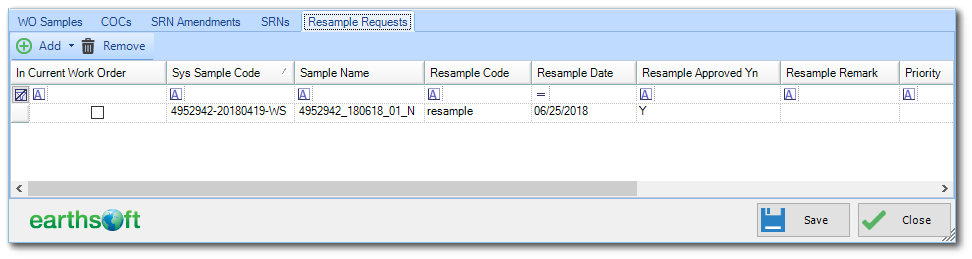To create a new Work Order (WO), read Create a New Work Order.
The work order consists of:
•Chain of custody (COC) samples
•COC data
•SRN data
•General issues
•Sample issues (Sample/MAG/Analysis Issues)
oBottle-Non-Conformity
oTest Issues
•Requests for resampling
To edit an existing work order, open the SRN Manager from the Forms group on the Plan ribbon.
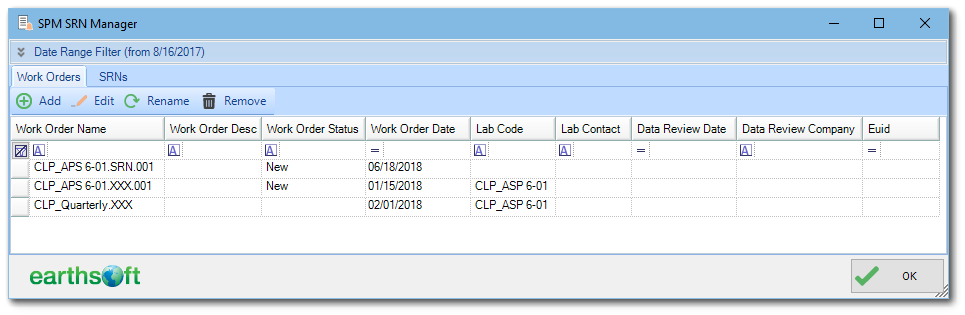
On the Work Order tab, click the Edit button to open the Edit WO window. The Edit WO window contains two sections:
•Top – Work Order master information
•Bottom – Information for COC samples, COCs, SRN amendments, SRNs and resample requests.
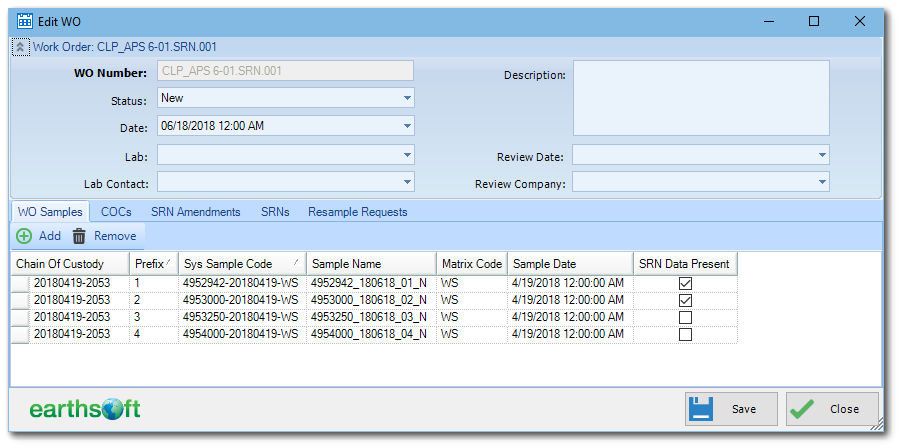
Any modified information can be saved at any time by clicking Save. Click Close to close the window without saving.
Work Order Master Information
The information in this section can be edited, with the exception of WO Number, which can only be modified in EQuIS.
To improve readability on the Edit WO window, sections are collapsible. This section is collapsed by default to allow more screen space for remaining sections. The picture above shows it in an expanded state.
WO Samples Tab
This tab displays COC samples assigned to an SRN work order and allows the user to add/remove samples to/from the work order.
To add samples, click Add. A new form will be shown, allowing for a single COC. After selection, all samples from the selected COC not belonging to the edited WO will be added. A status message will show how many samples were added and how many were skipped.
Notes: •SPM will save the current WO before adding samples. •Only samples from one COC can be added to the WO. |
The Select COC window, along with relevant information messages, indicate samples which have been added.
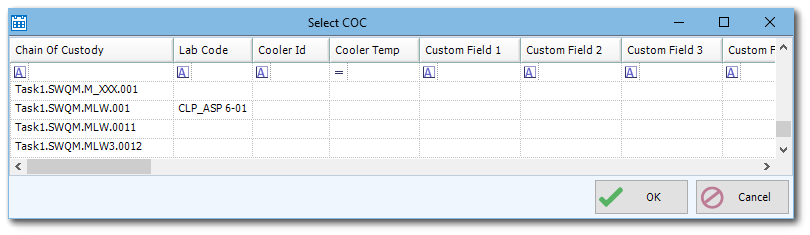
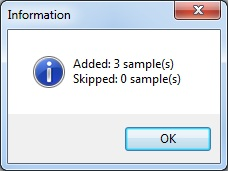
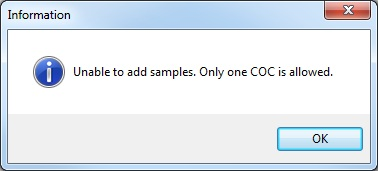
After samples have been added, they will be displayed in the Data tab.
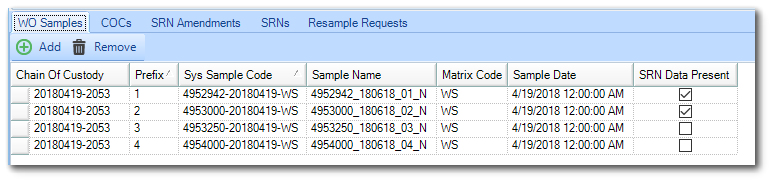
To remove unwanted samples, highlight them and click Remove.
Note: The SRN Data Present column at the right on the image above denotes if there is SRN data present. Sample(s) cannot be removed if SRN Datais indicated in this column. Please use EQuIS for this feature. |
COCs Tab
This tab allows for entry or modification of COC information provided by the lab. Once samples are added from a COC (previous step), the COC sample data are displayed in the bottom pane. Fields shown are for lab-related information. Enter/modify information as needed.
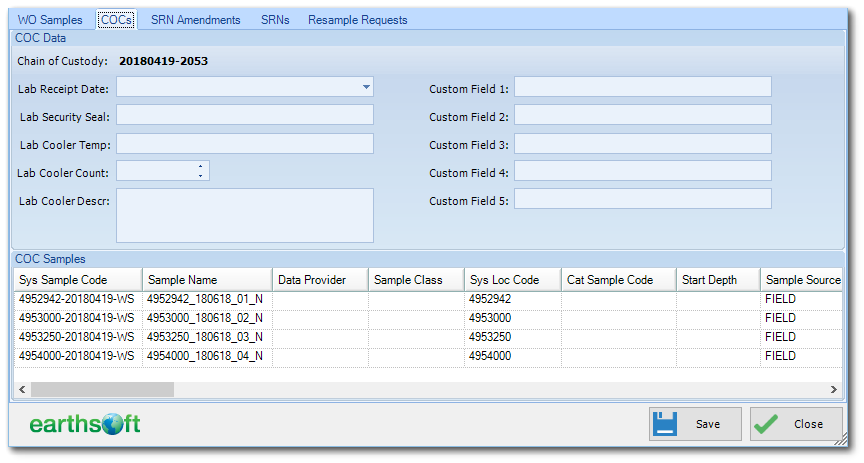
SRN Amendments
Existing SRN amendment requests for current SRNs are shown in the SRN Amendments tab. This tab allows a user to enter/modify SRN amendments.

To remove SRN amendment(s), select the item(s) to remove and then click Remove. To add a new SRN amendment, click Add. To edit an existing SRN amendment, highlight it and then click Edit. When adding or editing an SRN Amendment, the following dialog is displayed.
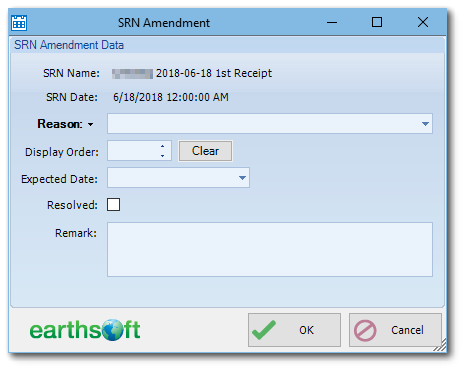
The Reason value is required and is restricted to be unique within a single SRN. Other fields are optional.
SRNs Tab
The information for SRNs associated with the WO being edited is contained in this section. If there is at least one SRN associated with edited WO, the section will list them, while displaying the most recent one. The top pane displaying existing SRNs is collapsible/expandable.
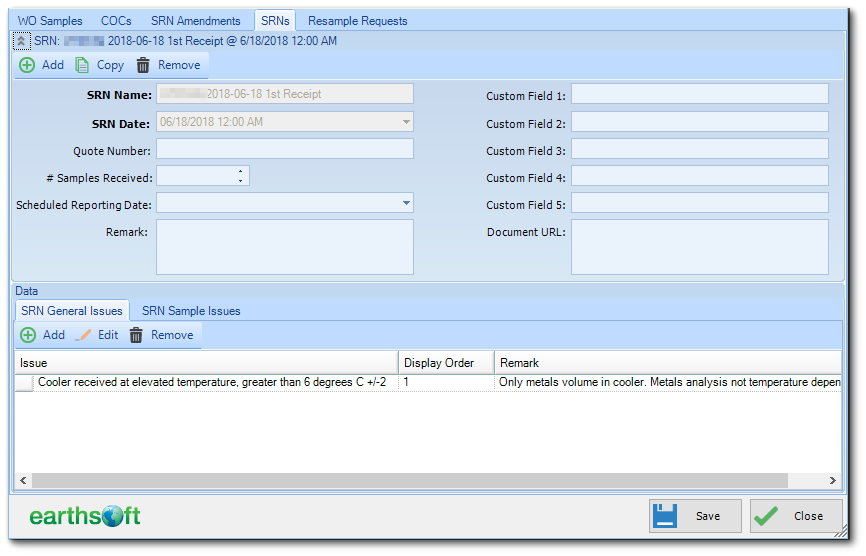
To add a new SRN, click Add. A New SRN window will open, allowing for entry of SRN information.
To edit an SRN, click Edit.
To remove an SRN, navigate to it, and click Remove.
Note: An SRN cannot be removed if it contains at least one issue. Please remove SRN issues before trying to remove the SRN. The SRN can also be removed in EQuIS. |
The Data section provides a summary of SRN issues.
SRN General Issues
Existing SRN general issues for current SRNs are displayed in the SRN General Issues tab, which allows a user to enter/modify SRN general issues.
To remove SRN general issue(s), select the item(s) to remove and then click Remove. To add a new SRN general issue, click Add. To edit an existing SRN general issue, highlight it and then click Edit. When adding/editing an SRN general issue, the following dialog is displayed.
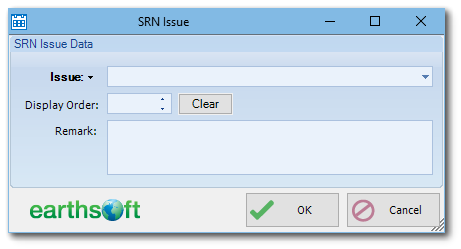
The Issue value is required, and is restricted to be unique within a single SRN. Remark field is optional.
SRN Sample Issues
This tab displays samples associated with SRN, and allows a user to enter/modify those samples:
•Sample MAG/Analysis Issues
•Re-sample Requests
•Bottle Non-Conformity
•Test Issues
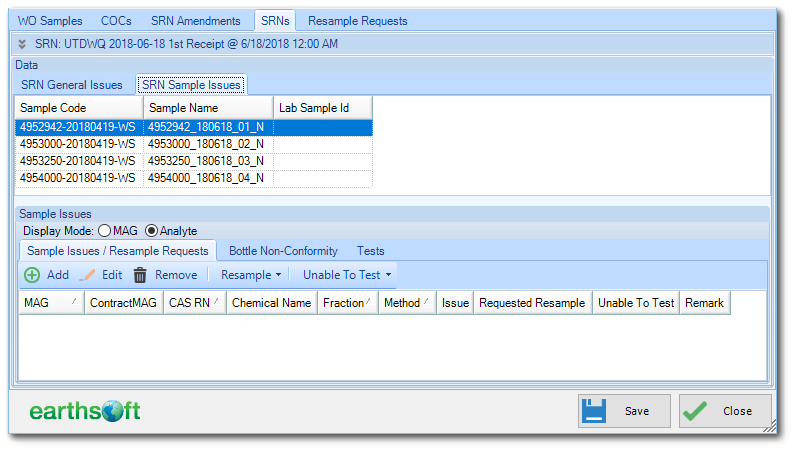
See the Add/Edit SRN Sample, Bottle and Tests Issues article for details on modifying the SRN sample issues.
Resample Requests Tab