The SRN Manager forms allow for accessing, creating, and modifying work orders and SRN data. The SRN concept is described in the Sample Receipt Notification (SRN) article.
The SRN Manager is used to:
•Create a new work order.
•Edit an existing work order (and SRN data for that work order).
•Search for a work order.
•Search for an SRN, by clicking on Edit an Existing SRN.
To open the SRN Manager in SPM, click SRN Manager in the Forms group to the far right on the Plan ribbon.
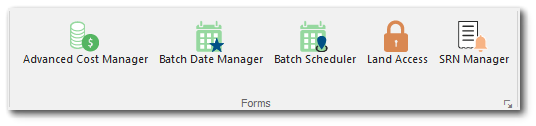
The SRN Manager screen will display.
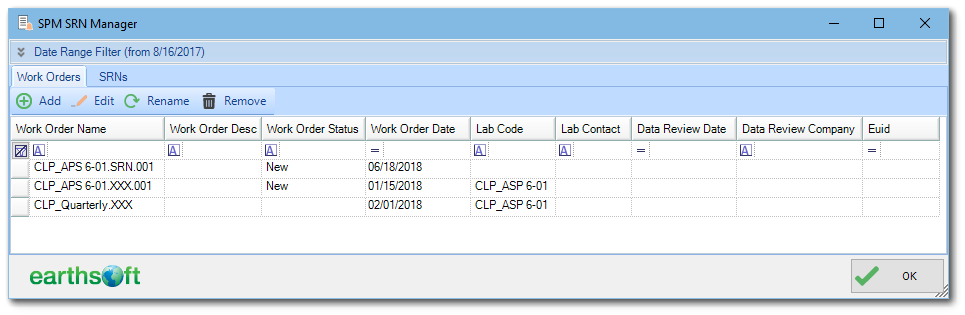
From this screen, load a subset of data available in the EQuIS database. The Date Range Filter defines how many months of data to load.
To change the date range, expand the Date Range Filter box, enter the value desired, and click Reload Data.
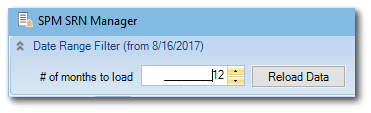
The SRN Manager contains tabs showing work orders and SRNs for the selected date range.
Note: SRN manager was designed to run from EQuIS Professional. To open SRN in Professional, the EarthSoft.SPM.dll and EarthSoft.Forms.SPM.SRN.dll files must be placed in the EQuIS application folder typically located in C:\Program Files\EarthSoft\EQuIS.
The EarthSoft.SPM.dll file can be obtained from SPM's application folder, while the EarthSoft.Forms.SPM.SRN.dll file can be obtained from SPM's application subfolder Plugins\Forms. |
Work Order Tab
Follow instructions in Create a New Work Order to open a New Work Order Form.
Follow instructions in Edit an Existing Work Order after selecting the Edit button, which will open the Work Order Editor window.
To search for a work order, click the appropriate column and enter the value as selected from the filter drop-down, or define a custom filter.
SRN Tab
The SRN tab displays SRNs associated with work orders for the current date range filter.
Edit an existing SRN by selecting it and clicking the Edit tool. A Work Order Editor form will open showing the selected SRN and associated work order.
To search for an SRN, click the appropriate column and enter the value, select the value from the filter drop-down or define a custom filter.