This article details how to add or modify SRN sample issues. See the Edit an Existing SRN Work Order article for more information about creating or modifying SRNs and work orders, in general.
Access Sample Issues
Open the SRN Manager from the Forms group on the Plan ribbon.
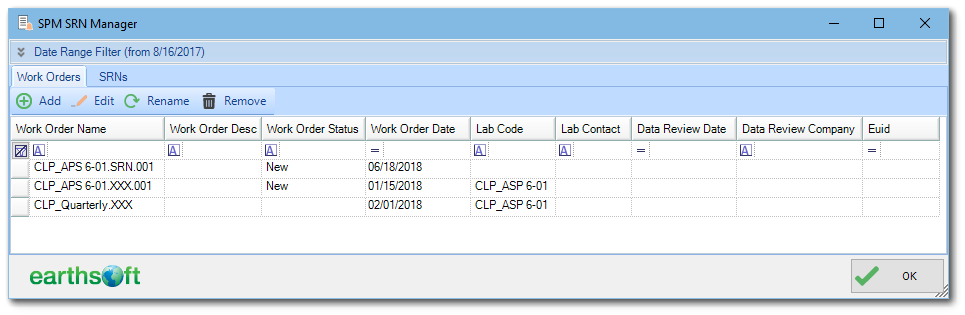
On the Work Order tab, click the Edit button to open the Edit WO window. Select the SRNs tab. Select a sample to display its SRN data.
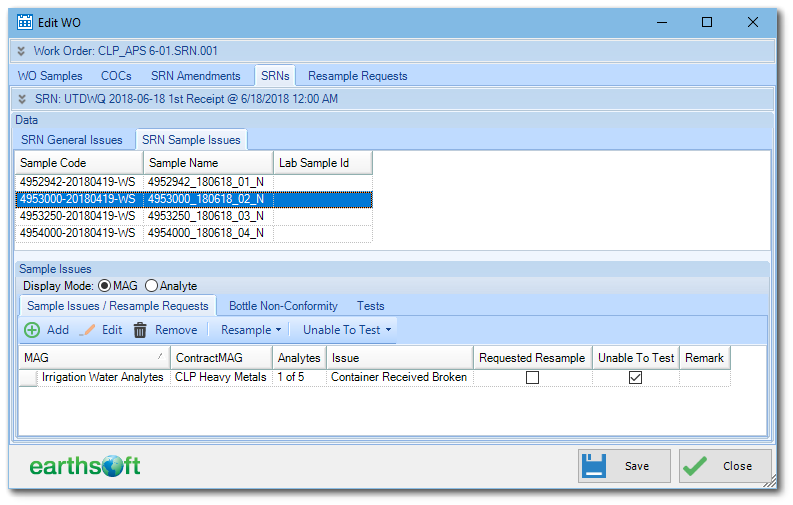
The sample issue entries can be displayed per MAG or per each MAG analyte. To change the display type, click the corresponding radio button on the Display Mode selector.
SRN Sample Issues are sub-divided into the following categories and each category has a dedicated tab:
•SRN sample issues / Resample requests
•Bottle non-conformity issues
•Test issues
Sample Issues / Resample Requests Tab
The Sample Issues tab displays issues and denotes resample request for WO samples in the current SRN.
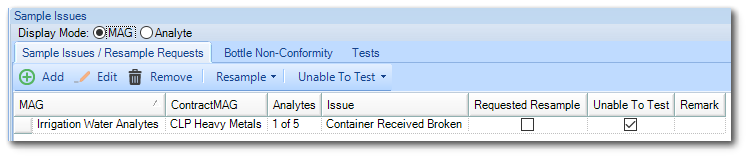
To remove an SRN sample issue, select the row(s) to remove and then click Remove. To add a new SRN sample issue or resample request, click Add. To edit an existing SRN sample issue / resample request, highlight it and then click Edit. When adding or editing a SRN sample issue or resample request, the following window is displayed.
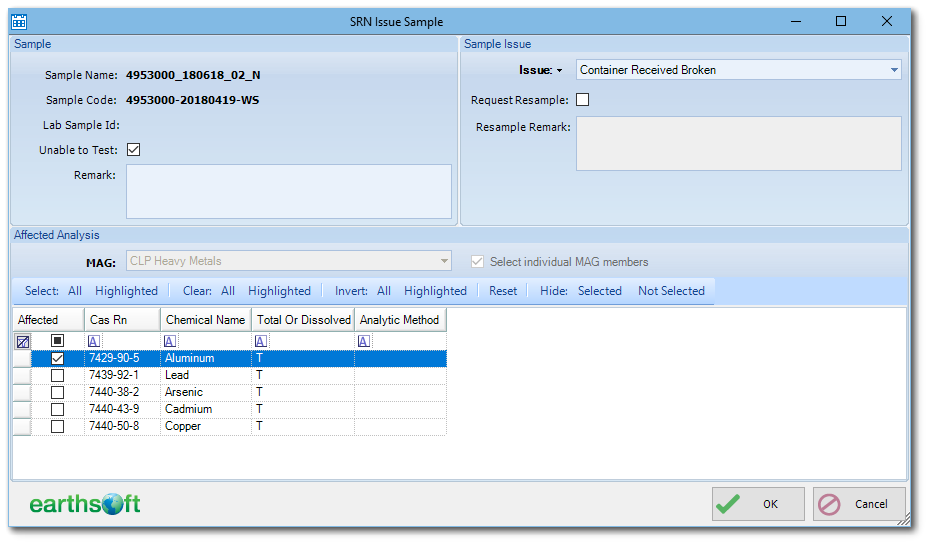
The bold labels indicate required values. The Issue value is required, and is restricted to be a unique per-Sample-MAG-Analysis in the current SRN.
The MAG value is required. It is populated from a currently assigned sample analysis as per COC data tables. The Analysis value is not required. When not entered, SPM will create issue for all analytes of the selected MAG as per COC data tables.
The Unable to Test feature is optional.
The Request Resample feature is optional. When checked, SPM will create a new sample or point to an existing entry DT_SPM_RESAMPLE table.
Other fields are optional.
Set or Clear Resample Request
Select desired row(s), click Resample, and then Set or Clear.
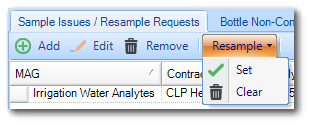
Set or Clear Unable To Test Flag
Select desired row(s), click Unable To Test, and then Set or Clear.
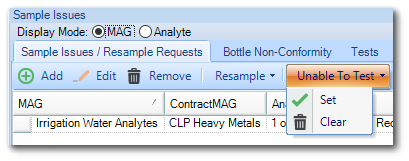
Bottle Non-Conformity Tab
The Bottle Non-Conformity (BNC) tab displays bottle issues and the inability to test.
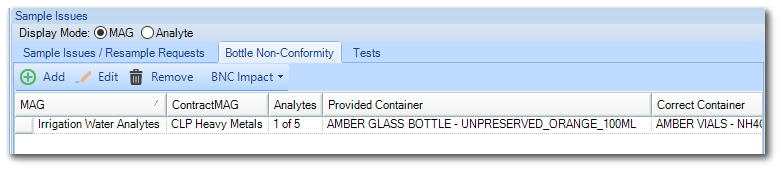
To remove the SRN bottle issue, select row(s) to remove and then click Remove. To add a new SRN bottle issue, click Add. To edit an existing SRN bottle issue, highlight it and then click Edit. When adding or editing an SRN bottle issue, the SRN Issue Container window is displayed.
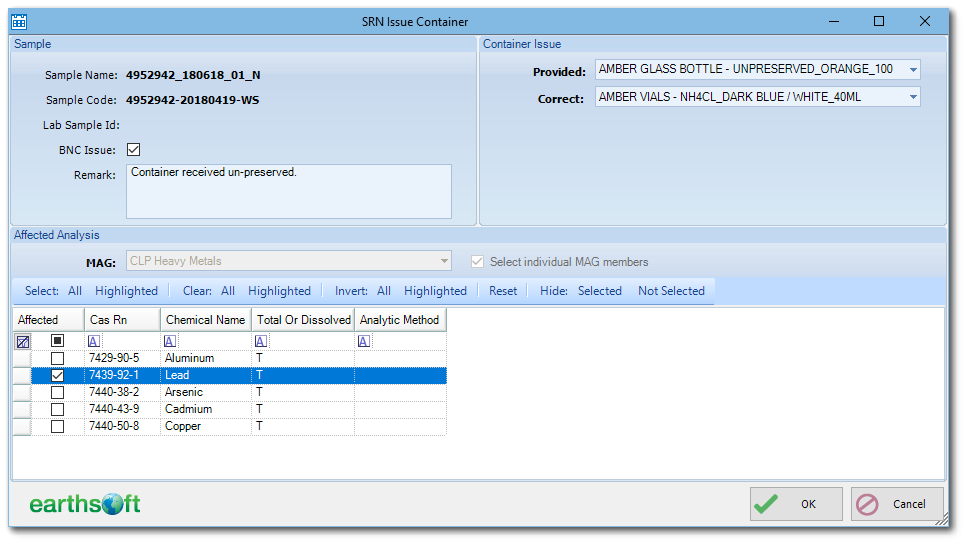
A MAG value is required. It is populated from the currently assigned sample analysis as per COC data tables. The Analysis value is not required. When not entered, SPM will create an issue for all analytes of the selected MAG, as per the COC data tables.
The Unable to Test feature is optional.
The Provided value is required, and is restricted to a unique per Sample-MAG-Analysis in the current SRN.
The Correct value is required.
Other fields are optional.
Set/Clear BNC Impact
Select desired row(s), click the BNC Impact drop-down, and then Set or Clear.
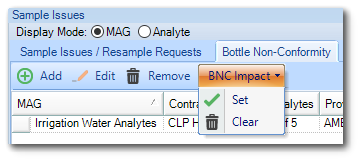
Tests Tab
The Test Issues tab displays sample test related issues.
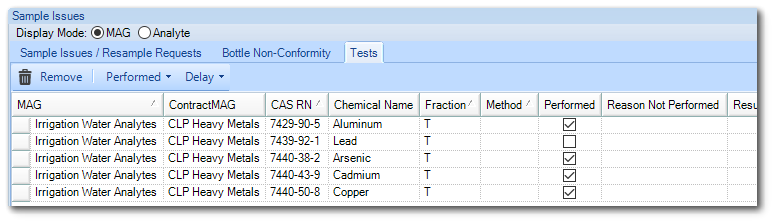
The tab allows the denoting of Sample MAGS or Sample MAG-Analytes and indicates the following:
•If a test was performed.
•If there is BNC impact.
•Test delay and expected new result date.
Note: The Test Issues tab displays all rows for all tests. Tests are defined in the COC MAG Member table. Not all visible rows correspond to actual test issues. There are only rows with a check box in the DB Column when there are actual data in the EQuIS database. Unlike other SRN rows, users are not able to add new test issues. To add a new Test Issue, a new row needs to be added in the DT_CHAIN_OF_CUSTODY_MAG_MEMBER table. Clicking Remove does not remove the row, it removes the row for this row from DT_SRN_ISSUE_TEST. All rows with the check box unchecked are virtual. DB rows are created/removed as needed. |
To remove the SRN Test Issue, select row(s) to remove and then click Remove.
Change the Performed Value
Select desired row(s), click the Performed drop-down, and then Set or Clear. When Clear is selected, an additional dialog will ask for Reasons Not Performed.
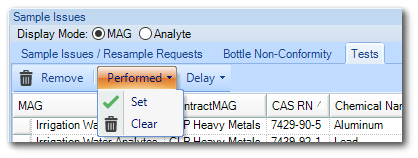
Change the Result Delay Value
Select desired row(s), click the Delay drop-down and then Set or Clear. When Set is selected, an additional dialog will ask for the anticipated new result date.
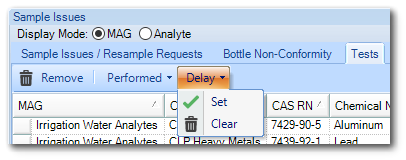
Remark can be entered individually for each required row by clicking the grid.