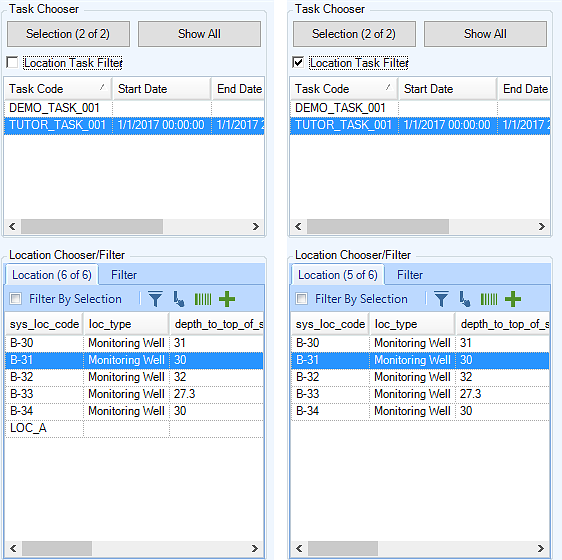Data entry in EDGE often requires a task code to be chosen. Select and manage task codes using the Task Chooser.
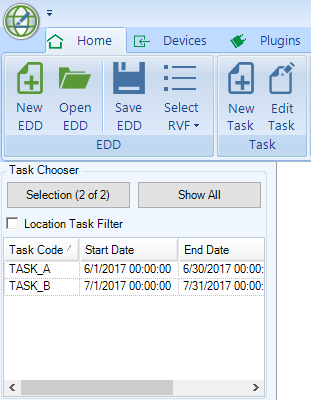
Create a New Task
1.If there are no tasks defined in the EDD, click Add in the Task Chooser. You may also create a new task by going to the Home ribbon and clicking New Task.
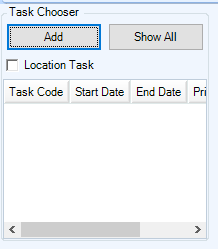
2.Enter information about the task in the dialogue that opens
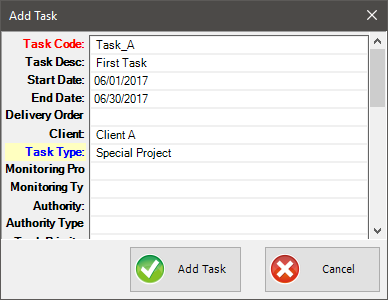
3.Click Add Task to create the task code
Select Task for Data entry
To select an existing task, click on the Task in the Task Chooser. The selected task will be highlighted.
When a task is selected, data may be entered in a number of other EDGE tabs (sampling data, inspection items, etc.).
Filter List of Tasks
1.Click Selection on the Task Chooser to pull up a total list of task codes in the EDD. From there, select which tasks you would like to have visible in the Task Chooser.
2.Click Show All to display all available tasks in the Task Chooser
Location Task Filter
If the EDGE field EDD is exported with data from the Sample Planning Module (SPM) using the EDGE Field EDD, locations may have samples or activities planned for them under specified task codes. In these EDDs, checking Location Task Filter and selecting a task code will filter the Location Chooser's list to display locations tied to that task.