•Multiple Views within a Project
Multiple projects or multiple views within one project can be opened as separate tabs within the View window.
To view multiple tabs at the same time, users may choose to split the window or undock one of the tabs. To split the View window, either right-click the tab and choose New Horizontal Tab Group or New Vertical Tab Group or grab the view tab by clicking with the mouse and drag it to an anchor and release.
A tab may be undocked into its own View window by either:
1.Grabbing the View tab by clicking with the mouse and dragging it down to an anchor and releasing, or
2.Double-clicking the View tab. The tab cannot be closed from this separate window. Right-click the window header and select Tabbed Document to be able to close this tab.
Multiple Views within a Project
To delete a tab view, select the tab view to be deleted and click on the "X" symbol at the upper right corner of the tab views (immediately left of the Tasks Pane title area). The program will respond with a confirmatory prompt prior to deleting the tab. Click yes to delete the tab. This will permanently remove the tab from the project.
To rename a tab view, select the tab to be renamed and then select View > Options. Select the View tab and enter the new View Name. Click the OK button to view the renamed tab. The tab always retains the project name followed by a colon and then the default or assigned view names.
Do not change the master-view. Any of the tabs can be deleted as described above .
A new project document can be opened by clicking the Create new EnviroInsite document button:
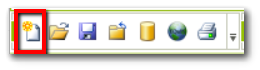
To delete a project view, select a tab of the project to be closed and either click the Close document views button ![]() or select File > Close. The program will respond with a confirmatory save changes prompt prior to removing the project tabs from the view. Click yes or no to delete the project.
or select File > Close. The program will respond with a confirmatory save changes prompt prior to removing the project tabs from the view. Click yes or no to delete the project.
Project names will be displayed once your project has been saved, as discussed here.