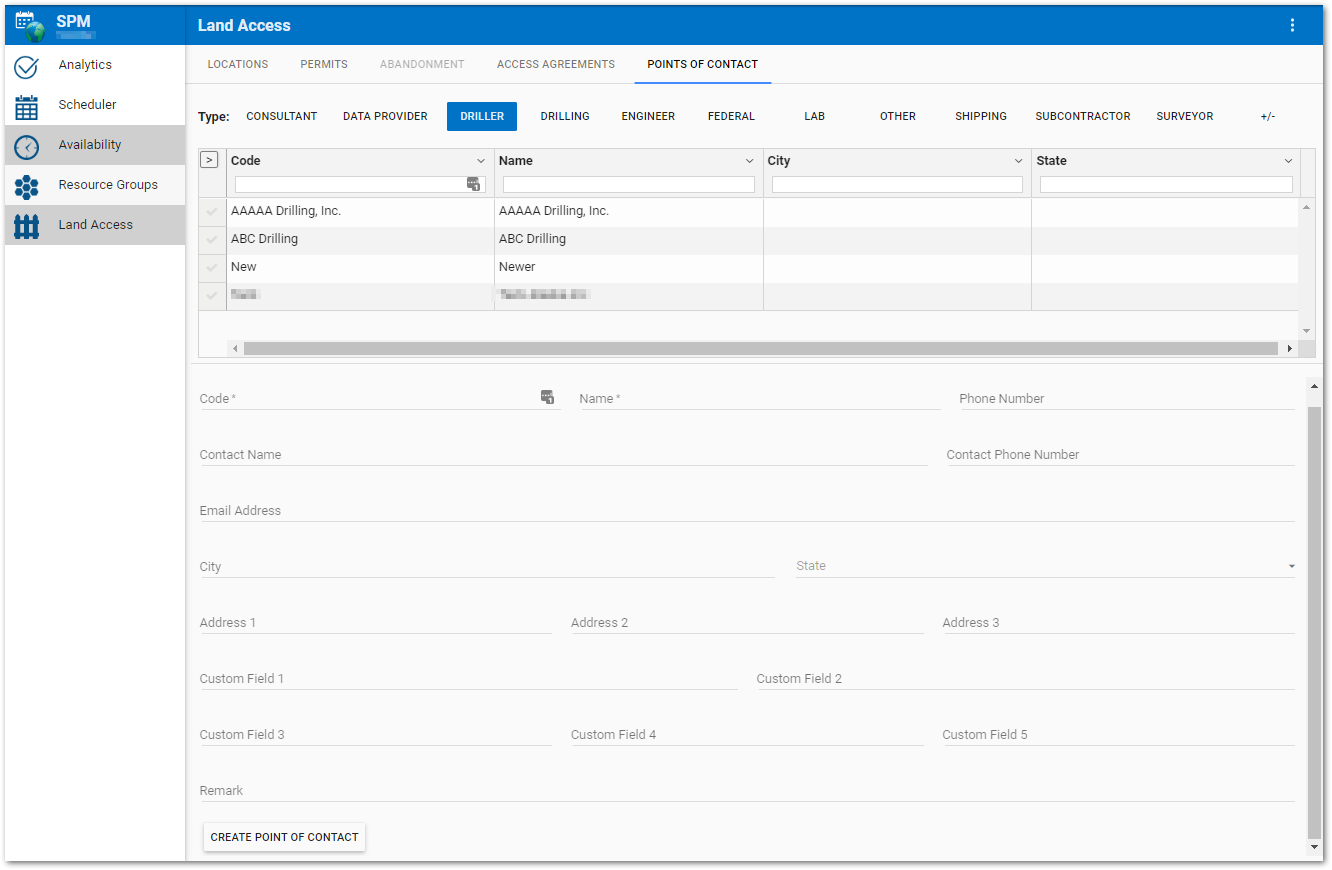•Enter or Modify Point of Contact Information
The Land Access page in SPM Enterprise provides an easy way to view, create, or edit land access information for a specific facility. Select the Points of Contact tab to add, modify, or remove a point of contact (e.g., land owner, tenant).
The SPM Enterprise Land Access feature can store the point of contact information in either the RT_COMPANY or DT_PERSON table. By default, the Points of Contact tab uses the RT_COMPANY table where the COMPANY_TYPE field is typically used to identify the contact as either a "Land Owner" or a "Tenant". When data are stored in the DT_PERSON table, the Points of Contact tab will not display Types. The available input fields on the page will correspond to fields in the designated table (aka either the RT_COMPANY or DT_PERSON table).
Note: If the DT_PERSON table is used to store point of contact information, the land owner and tenant fields on the access agreement tab will include all records from the DT_PERSON table. |
Change to DT_PERSON Table
To edit the settings on the SPM Land Access page, click the More Options ![]() icon on the right-side of the SPM widget header and then select the Edit Settings option.
icon on the right-side of the SPM widget header and then select the Edit Settings option.
The SPM Widget Editor will open to allow an administrative user to edit the value for the contactTable property from "rt_company" to "dt_person".
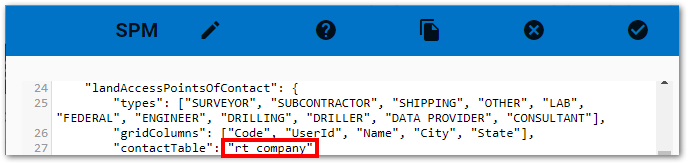
Tip: Prior to opening the SPM Widget Editor, select a Type on the Points of Contact tab. This will populate the landAccessPointsOfContact properties in the SPM Widget Editor. Then simply replace the text string value for the contactTable property. |
|---|
RT_COMPANY Table Types
The SPM Enterprise Land Access feature stores the point of contact information in the RT_COMPANY table. Typically, the COMPANY_TYPE field is used to identify the contact as either a "Land Owner" or a "Tenant". Existing points of contact are displayed in the grid based on the selected company type. Which company types are available in the grid can be specified. See Add/Remove Types or Fields in Grid View for additional information.
Setup Grid View
By default, the Points of Contact grid displays the code, name, city, and state for each point of contact associated with the selected company type. However, users can change which point of contact fields are displayed, either permanently using the gridColumns tab settings or temporarily using the Setup Grid View.
Enter or Modify Point of Contact Information
To edit an existing point of contact record, click on the desired Point of Contact in the grid. To find the desired point of contact in the grid, either scroll through the list or use the filter box beneath each column header. Enter a search term (one or more characters) in the filter box beneath the appropriate column header. Only records that contain the search term will be displayed. Filtering is cumulative if multiple columns are filtered. To clear a filter, either manually delete the entered characters or click on the X in the right-side of the filter box.
Once a point of contact is selected, the following occurs on the Land Access page:
•The row is highlighted.
•The Point of Contact Code is displayed in the header of the page.
•Data entry boxes are active beneath the grid.
•An asterisk (*) is displayed next to the Access Agreements tab, indicating that the agreements are being filtered by the selected point of contact.
To clear a selected point of contact, either deselect the point of contact on the grid or click the Clear button on the Land Access page header.
Enter or modify point of contact information as needed by typing in the text boxes.
Warning: The SPM Enterprise Land Access page is directly connected to the EQuIS database. Information entered, changed, or deleted on the page will immediately be reflected in the database tables. |
To create a new point of contact record, ensure that no existing record is selected and then enter in the desired information. Click the Create Point of Contact button and the new record will be added to the database and will appear in the Point of Contact grid.
Note: Data entered are stored in the RT_COMPANY table, unless changed to the DT_PERSON table (see above). |
Code – Landowner or tenant code. Should be a unique identifier. Stored in RT_COMPANY.COMPANY_CODE.
Name – Landowner or tenant name. Stored in RT_COMPANY.COMPANY_NAME.
Contact Name – Landowner or tenant name. Stored in RT_COMPANY.CONTACT_NAME.
State – This field is a drop-down menu that is populated from RT_COMPANY.STATE.