•ST_REPORT and ST_REPORT_PARAMETER
•ST_USER_REPORT and ST_USER_REPORT_PARAMETER
ST_REPORT and ST_REPORT_PARAMETER
When a report is published, it creates an entry in the ST_REPORT table, with child entries using the same ST_REPORT.REPORT_ID in the ST_REPORT_PARAMETER table. EQuIS administrators can view and configure these tables.
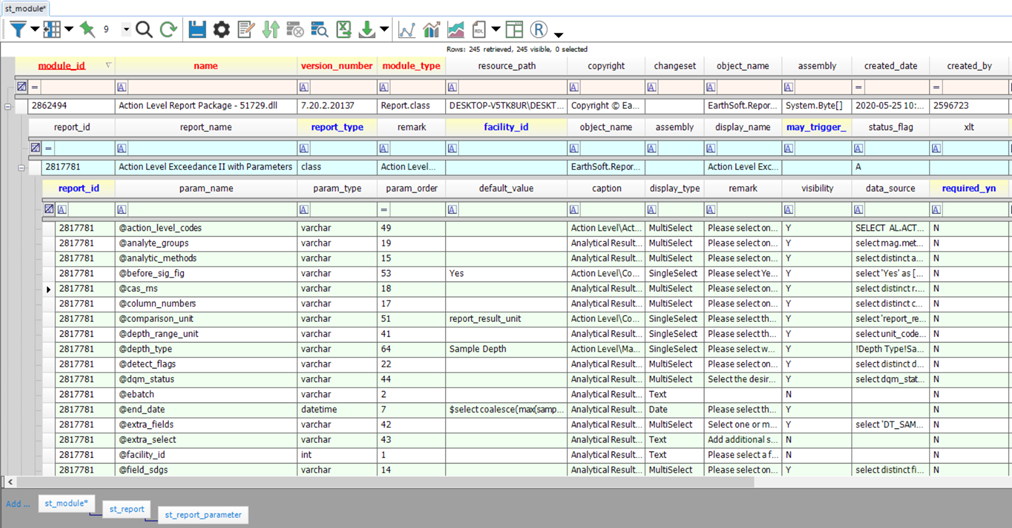
Administrators can customize published report parameters in the ST_REPORT_PARAMETER table, using the following fields:
•PARAM_TYPE - the type of characters accepted for input, lining up with SQL Server data types, such as:
odatetime - date and time
odecimal, float, real - numeric input data types of varying size and precision
oint - whole number (non-decimal) numeric input, typically used for EQuIS ID fields such as FACILITY_ID or EBATCH
ovarchar - string input of characters, e.g. an Extra Select SQL statement
•PARAM_ORDER - the order in which the parameters appear, although the tree view defined in the caption takes precedence. Changing the order of standard report parameters is not recommended.
•DEFAULT_VALUE - the selection that preloads for the report parameter upon opening the published report
•CAPTION - the report parameter name as well as a dynamically generated nesting structure of where parameters will appear. For example, adding report parameters Subfacility\Type(s) and Subfacility\Code(s) will create a new category, Subfacility, containing the Type(s) and Code(s) report parameters.
•DISPLAY_TYPE - the selection options, such as:
oBoolean - displays a check box for a yes/no parameter
oDate - displays a date section with a pop-up calendar from which a date may be selected
oMultiSelect - displays a list of selections, of which multiples may be chosen (EQuIS will separate these with the pipe character, |, e.g. "MW1|MW2")
oSingleSelect - displays a list of selections, of which one may be chosen
oText - allows the freeform entry of text characters
•REMARK - the description of the parameter that will appear in the right pane of the report interface once the parameter is selected. Note that custom, user-added parameters have specific requirements as to the content of this field.
•VISIBILITY - whether a parameter is shown when opening the report
•DATA_SOURCE - the query used to display options for the parameter. The parameters listed on the SQL Query Reports page are already defined and do not require a data source to be populated. For information on customizing this field, see Set Default or Saved Values.
•REQUIRED_YN - whether a parameter selection must be specified for the report to be run
For general information on customizing these fields, see Customize Report Parameters. For specifics on customizing the Additional Fields report parameter to add more fields, see the How To Customize Additional Fields Parameter page.
Note: When a SQL Query report is published, the display_type and data_source for each parameter that is not pre-defined may not display or run as expected without further configuration. |
ST_USER_REPORT and ST_USER_REPORT_PARAMETER
Saving a user report for a published report creates an entry in ST_USER_REPORT. This entry uses the same ST_REPORT.REPORT_ID value as the published report, plus a new USER_REPORT_ID. Child entries with that USER_REPORT_ID are created in ST_USER_REPORT_PARAMETER based on the list of report parameters in ST_REPORT_PARAMETER for that published report. Here is a simplified diagram of that relationship:
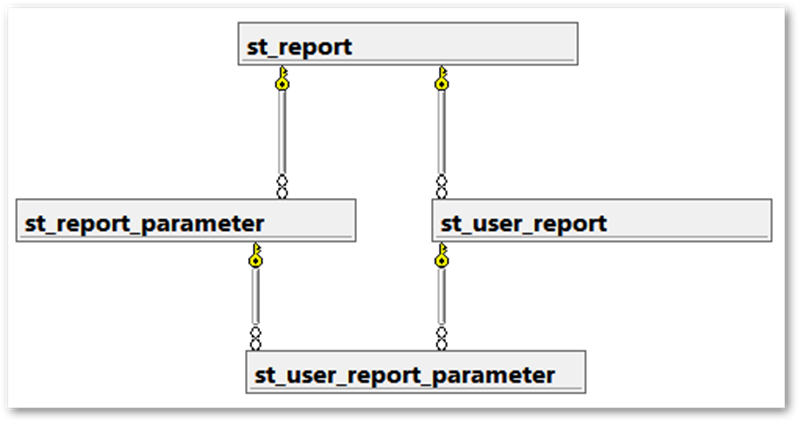
Users can see their own user reports and, with sufficient permission, user reports from others. If the filter row is on, clicking Clear ![]() (at the very left of the filter row) to clear the automatic FACILITY _ID filter may display more reports.
(at the very left of the filter row) to clear the automatic FACILITY _ID filter may display more reports.
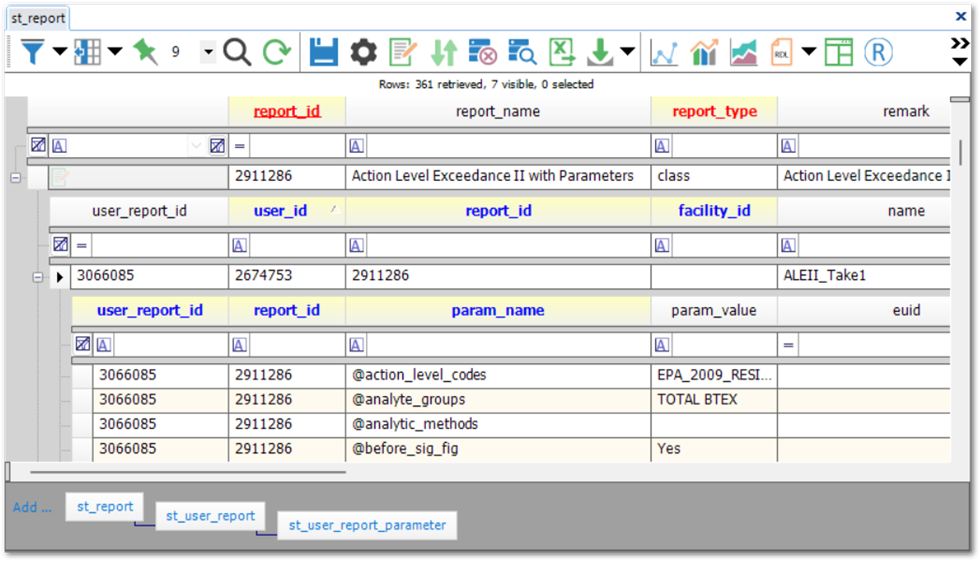
Only the PARAM_VALUE is configurable here. For customization purposes, it is similar to the ST_REPORT_PARAMETER.DEFAULT_VALUE field.
Editing fields in ST_REPORT_PARAMETER affects the report for all users of the database. Consequently, configuring ST_USER_REPORT_PARAMETER, which requires loading that particular user report, may be safer if changes are not needed database-wide.