•Display Order Sorting and Behavior
Administrators can customize the display order of the parameters of a published report (excluding RDL reports) using the PARAM_SETTINGS field in ST_REPORT_PARAMETER. This field can hold JSON strings for parameter specifications, such as displayOrder.
Set the Display Order
1.Find the record for the published report’s REPORT_ID in ST_REPORT.
2.Paste the REPORT_ID into a Filter for the REPORT_ID field in ST_REPORT_PARAMETER.
3.To find the field you wish to reorder, check the CAPTION column in ST_REPORT_PARAMETER.
Tip: Filter on CAPTION (starts with) to view order within any given category. |
4.Add the displayOrder parameter to PARAM_SETTINGS in ST_REPORT_PARAMETER as
{"displayOrder":x}
where x can be any positive whole number, e.g. {"displayOrder":10}
5.Continue for additional records that need reordering.
6.Save.
Display Order Sorting and Behavior
Parameters without displayOrder in the PARAM_SETTINGS use the original ST_REPORT_PARAMETER.PARAM_ORDER.
When no parameters of a report specify displayOrder in PARAM_SETTINGS, the report parameters appear in the original order (as stored in PARAM_ORDER), which includes parameter category groupings as shown in the ST_REPORT_PARAMETER.CAPTION. For example, in a parameter captioned “Result\Analyte\Group(s)”, both Result and Analyte are categories, and Analyte is a sub-category of Result.
While PARAM_SETTINGS can configure the display order of report parameters, the parameter groupings from ST_REPORT_PARAMETER.CAPTION also control the display order. If the same PARAM_SETTINGS option is applied to multiple parameters, parameters are ordered first by category, then alphabetically.
The members of a category are always grouped together regardless of the PARAM_SETTINGs. Consequently, the earliest PARAM_ORDER of a category and any parent categories determine the display order of their parameters. determine the display order of their parameters.
Further customize the display order by rewriting the CAPTION (which can change, remove, or add categories) within ST_REPORT_PARAMETER. For more information on changing report parameter captions, see Report Naming Conventions.
Examples
For one example of sorting, see the “Result\Analyte\Group(s)” parameter in the below image:
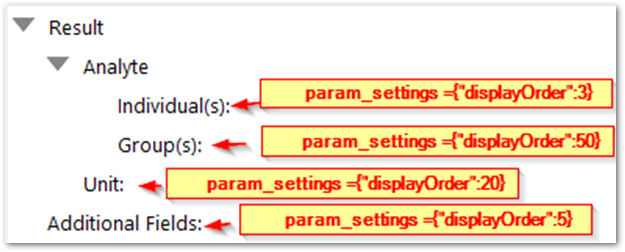
Within the Result category, the smallest display order is 3. Because that is less than the display order of the Additional Fields parameter (5), at the same level (root) as the Result category, Result appears before Additional Fields. Similarly, the Analyte category appears before Unit because the smallest display order within the category, 3, is less than the Unit display order of 20.
This next example accomplishes the following changes to Analytical Results II (AR II) report parameters:
•Move the Result parameters category to the top.
•Display “Reporting Limit:” first in the Result category.
•Move Group(s) before Individual(s) in Result section.
To reorder these parameters, follow these steps:
1.Open the system table ST_REPORT.
2.Find and copy the REPORT_ID for AR II (REPORT_NAME = ‘Analytical Results II’).
3.Open ST_REPORT_PARAMETER and enable the filter.
4.Paste the value from Step 2 to the ST_REPORT_PARAMETER.REPORT_ID.
5.In the row where PARAM_NAME = @reporting_limit (Result\Reporting Limit:), add to the PARAM_SETTINGS field:
{"displayOrder":1}
This moves the Result category to the top of AR II parameters, with “Reporting Limit:” appearing first within that category.
6.In the row where PARAM_NAME = @analyte_groups, add to the PARAM_SETTINGS field:
{"displayOrder":2}
This moves Result\Analyte\Group(s) before Result\Analyte\Individual(s).
7.Save ST_REPORT_PARAMETER.