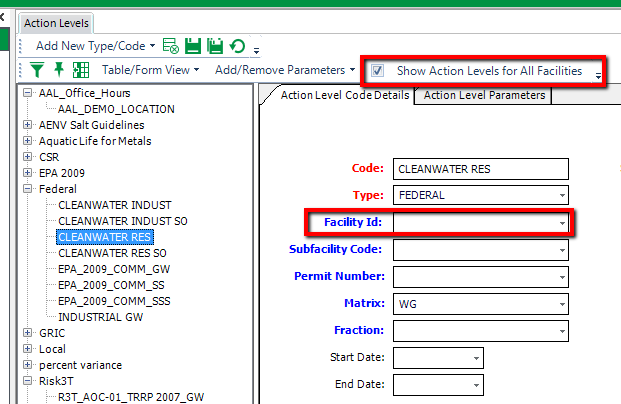Action Levels allow data managers to track regulatory limits for analytes. There is no limit to the number of groups that can be created, and an analyte can exist in multiple action level groups. The information here will show how to set up a group of analytes and assign a regulatory limit to each analyte in the group.
To begin adding or editing Action Levels manually, complete the steps below.
1.Select Add Action Level Type from the Add New Type/Code drop-down to add a new action level type. This will add a record to RT_ACTION_LEVEL_TYPE. Once a new Action Level Type is added, that will be the only type available in the Type: drop-down for action levels in the Action Level Code Details tab. Refresh the form to display other types again.
2.Add a new Action Level and Details.
3.Populate Action Level Parameters.
4.Copy Action Levels.
Action Levels Listed
When the Show Action Levels for All Facilities check box is unchecked, only action levels with the current Facility Id are displayed.
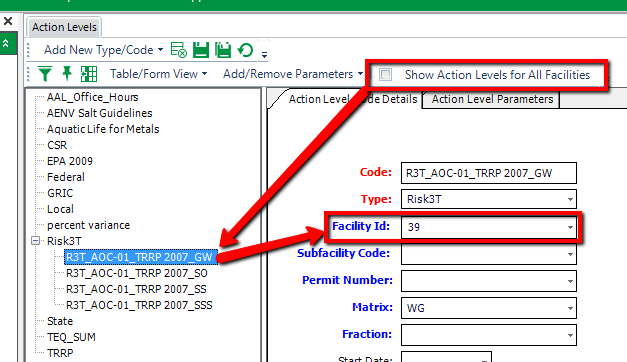
When the Show Action Levels for All Facilities check box is checked, action levels with the following are displayed:
•the current Facility Id
•the Facility Id of any facilities in the database to which the user has permission, and
•no Facility Id