When opening tables, EQuIS Professional contains several features to quickly see the number of records that tables contain.
•Within the Open window, table names use the following formatting:
oEmpty tables have their names displayed in black (like DT_RESULT_PARAMETER in the screenshot below).
oTables containing data have their names bolded and in blue (like DT_RESULT, DT_RESULT_DQM, and DT_RESULT_QC below).
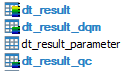
•The tooltip that appears when hovering the mouse over a table name will show the row count for that table by facility and by database.
•The icon for each table has color-coded scale bar indicating its relative size (going from low and blue, indicating a few records, to high and orange, indicating many records).
Note: Actual performance when opening a table depends on the size of the table (both number of rows and columns as well as what data is stored in the table), the network speed, and other factors. As such, 1,000 may be the point you desire to open a table without data, and for others it may be 10,000 or more.
For non-administrator ALS users, table display may be limited based on the Effective Permissions of the user. |
Tooltip Row Counts
Hover the mouse over the table, and the tooltip will display the row count for the table.
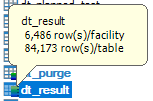
If the number of rows in the facility is different than the total number of rows in the database, the tooltip will show both row counts. If they are the same (generally the case with reference tables or single-facility databases), only the row count for the table appears.
The table and facility row counts use the table function EQUIS.TABLE_ROW_COUNT, run when initially opening tables in Professional. For performance reasons, these values do not refresh until closing and reopening Professional or connecting to a different database or facility. Total row count on the table is based on statistics from the database engine; if not refreshed, they may not represent the exact number of rows in the table. If this occurs, the database administrator can refresh the database or table statistics.
The table list also denotes the size of a table by its icon. The bar on the right side of the icon represents the number of rows for that table in the active facility. The bar changes from a blue to green to yellow to red and includes tick marks for 10, 100, 1,000, 10,000, and 100,000 records, for example:
![]() table with less than 10 rows
table with less than 10 rows
![]() table with less than 1,000 rows
table with less than 1,000 rows
![]() table with 1,000,000 rows or more
table with 1,000,000 rows or more