Report Name: Survey Results (By Survey Type) (example)
File Name: EarthSoft.Reports.Library.77486.dll
Dependencies: N/A
Software: EQuIS Professional, EQuIS Alive, EQuIS Enterprise
Source: EQuIS Professional install (Alive Module)
Language: English
Output Type: Report Grid1
Description: This report prompts the user to select the survey type of interest prior to opening, and uses this selection to determine the available parameters that display.
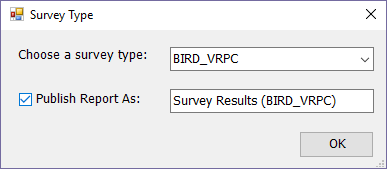
Installation Instructions: This report requires a licensed EQuIS Alive Module and the Alive Schema applied to the database. The report is included in the EQuIS Professional install when the Alive Module feature has been enabled during installation. For more information see: Alive Installation.
Due to the custom nature of this report, publishing it to the database involves the special steps explained below. This is required for use of the report in Enterprise*.
•Open the Survey Results (by Survey Type) Report in EQuIS Professional.
•In the popup window that opens, select the desired Survey Type and check the option to "Publish Report As".
•Update the default report name as desired. A report of the selected Type will be published to the ST_REPORT and ST_REPORT_PARAMETER tables. The ST_REPORT.REPORT_NAME column populates with the survey type value prefixed with "FB77486--" in reference to the report .dll assembly file.
*The EarthSoft.Reports.Library.77486.dll file must be in the Enterprise bin folder for this report to run in EQuIS Enterprise.
Overview:
The parameters are based on the custom fields that were selected for the survey type. These fields come from the RT_PARAMETER table and are associated with the table as a group in the RT_GROUP and RT_GROUP_MEMBER tables. The output is raw survey results with the custom field values also being returned.
Tables: DT_SUBFACILITY, RT_TAXONOMY, DT_SURVEY, DT_SURVEY_OBSERV
Report Parameters |
||||||||||||||||||||||||||
|---|---|---|---|---|---|---|---|---|---|---|---|---|---|---|---|---|---|---|---|---|---|---|---|---|---|---|
|
1The Report Grid provides additional export options to Excel, Google Earth, Outlook, Shapefile, PDF, Text, Access, XML, or a printer.