Report Name: Analytical Results II (example)
File Name: EarthSoft.Reports.Library.50943.dll
Dependencies: N/A
Software: EQuIS Professional and EQuIS Enterprise
Source: EQuIS Professional install, EQuIS Enterprise install
Language: English
Output Type: Report Grid1
Description - Analytical Results II: The primary report for analytical data in EQuIS, combining data from the Sample, Test, Result, Field Sample, Location and Analyte tables at a minimum. Data from other tables may be included based on report parameter selections.
Installation Instructions: This report assembly is part of the EQuIS Professional installation. No additional installation steps are necessary.
Overview:
•Additional columns, with names that begin with "REPORT_RESULT_*", are included in the report output to provide consistent, configurable formatting for final presentations. (See logic used to populate those extra columns here).
•In EQuIS Professional, the report outputs to the standard grid with toolbar menus that can display data in formats such as XY Chart, Trend Plot, Crosstab, and customizable RDLs.
•The Additional Fields input parameter enables supplementing the report output with data from additional table/column(s).
•Analytical Results II is a 'class' report, while the original Analytical Results is a 'function' report. Distinctions between these reports include:
oImproved Performance: Analytical Results II is designed to execute faster than the legacy Analytical Results Report.
oThe Analytical Results II Report must be published before it can be saved as a User Report (formerly Pick Report).
oThe saved User Report from Analytical Results II can only be used by other 'class' type reports.
Source Tables DT_FACILITY, VW_LOCATION, DT_SAMPLE, DT_TEST, DT_RESULT, RT_ANALYTE, DT_LOCATION, DT_SUBFACILITY, DT_WELL, DT_FIELD_SAMPLE, DT_STATIC_PROPS, DT_LITHOLOGY, DT_TASK, DT_RESULT_QC, RT_MATRIX, RT_SAMPLE_TYPE, RT_ANALYTIC_METHOD, RT_GROUP, RT_GROUP_MEMBER, ST_EDD_BATCH, RT_MTH_ANL_GROUP, RT_MTH_ANL_GROUP_MEMBER, RT_ANALYTE_VAR, DT_WATER_LEVEL, DT_PURGE
Report Parameters:
•Test
Report Parameters |
||||||||||||||||||||||||||||||||||||||||||||||||||||||||||||||||||||||||||||||
|---|---|---|---|---|---|---|---|---|---|---|---|---|---|---|---|---|---|---|---|---|---|---|---|---|---|---|---|---|---|---|---|---|---|---|---|---|---|---|---|---|---|---|---|---|---|---|---|---|---|---|---|---|---|---|---|---|---|---|---|---|---|---|---|---|---|---|---|---|---|---|---|---|---|---|---|---|---|---|
|
||||||||||||||||||||||||||||||||||||||||||||||||||||||||||||||||||||||||||||||
* The Additional Fields parameter may be customized as explained in the help article How To Customize Additional Fields Parameter. |
Report Output |
||
|---|---|---|
CAS_RN CHEMICAL_NAME FACILITY_ID FACILITY_CODE SYS_LOC_CODE SAMPLE_NAME SYS_SAMPLE_CODE LOC_NAME LOC_GROUP LOC_REPORT_ORDER LOOKUP_SOURCE LOOKUP_CODE LOOKUP_METHOD SAMPLE_DATE SAMPLE_TYPE_CODE START_DEPTH END_DEPTH DEPTH_UNIT MATRIX_CODE GEOLOGIC_UNIT_CODE TASK_CODE TASK_CODE_2 TASK_DESC FIELD_SDG PARENT_SAMPLE_CODE |
ANALYSIS_LOCATION LAB_SAMPLE_ID LAB_MATRIX_CODE LAB_NAME_CODE ANALYTIC_METHOD ANALYSIS_DATE COLUMN_NUMBER FRACTION TEST_TYPE PREP_METHOD LEACHATE_DATE LAB_SDG PERCENT_MOISTURE DILUTION_FACTOR TEST_ID ORGANIC_YN REPORT_RESULT_TEXT REPORT_RESULT_VALUE REPORT_RESULT_UNIT REPORT_RESULT_LIMIT REPORTABLE_RESULT DETECT_FLAG INTERPRETED_QUALIFIERS VALIDATOR_QUALIFIERS LAB_QUALIFIERS |
QUANTITATION_LIMIT METHOD_DETECTION_LIMIT REPORTING_DETECTION_LIMIT DETECTION_LIMIT_UNIT APPROVAL_CODE RESULT_TEXT RESULT_NUMERIC RESULT_UNIT RESULT_TYPE_CODE SAMPLEDATE SAMPLETIME X_COORD Y_COORD Z_COORD_AVG ZFROM ZTO LONGITUDE LATITUDE MAG_REPORT_ORDER (if analyte group is selected) METHOD_ANALYTE_GROUP (if analyte group is selected) WORKFLOW_STATUS (if present and a worflow_status is selected)
Extra fields: Any fields chosen in this parameter. |
•Location | Individual(s): Multi-select for individual SYS_LOC_CODE(s) to filter report output.
•Location | Group(s): Multi-select Location Group codes to filter report output. Can be combined with the individual location selections. In the location group, RT_GROUP_MEMBER.MEMBER_TYPE = sys_loc_code is required for that location to be included in the report output.
•Location | Use DT_GEOGRAPHY for coordinate data: Check box to toggle between using data from DT_COORDINATE and DT_GEOGRAPHY to populate X_COORD, Y_COORD, LONGITUDE and LATITUDE columns. When the check box parameter, "Use DT_GEOGRAPHY for coordinate data" is selected, the report will look for POINT data in DT_GEOGRAPHY to fill the X_COORD, Y_COORD, LONGITUDE, and LATITUDE columns.
Notes regarding DT_GEOGRAPHY parameter: •This parameter will only work when coordinates are set in DT_GEOGRAPHY for a sample; it will not work for locations. Therefore, to use this parameter, DT_GEOGRAPHY.OBJECT_EUID = DT_SAMPLE.EUID is required. •The DT_GEOGRAPHY Lat\Long data is used for X_COORD and Y_COORD, regardless of the value in DT_FACILITY.COORD_TYPE_CODE. In addition, if altitude and distance values are included in the geography POINT data, they are not used. If no data are found for a sample in DT_GEOGRAPHY, then the DT_COORDINATE data, if available, are used as in previous versions of the report. This parameter defaults to unchecked. |
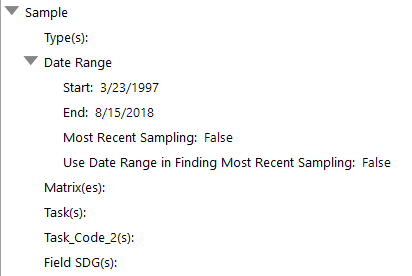
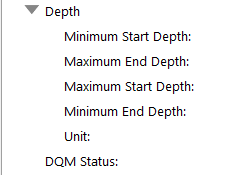
The columns referred to below are from DT_SAMPLE, unless otherwise noted.
•Sample | Type(s): Multi-select for SAMPLE_TYPE_CODE(s) to filter report output.
•Sample | Date Range | Start, End: Enter or select date range to filter report output. Defaults to first and last dates in DT_SAMPLE for the facility.
•Sample | Most Recent Sampling: Check box to only include results from the most recent sampling event for each location (based on a unique list of [FACILITY_ID, SYS_LOC_CODE, CAS_RN, FRACTION, most recent sample_date(s)]).
•Sample | Use Date Range in Finding Most Recent Sampling: Check box to activate the dates in Date Range to restrict the data used to determine the Most Recent Sampling event. If this check box is not checked and Most Recent Sampling is checked, then all of the samples for the facility are used to determine the most recent sampling events.
•Sample | Matrix(es): Multi-select for MATRIX_CODE(s) to filter report output.
•Sample | Task(s): Multi-select for TASK_CODE(s) to filter report output.
•Sample | Task_Code_2(s): Multi-select for TASK_CODE_2(s) to filter report output.
•Sample | Field SDG(s): Multi-select for DT_FIELD_SAMPLE.FIELD_SDG(s) to filter report output.
•Sample | Depth | Min Start; Max End; Max Start; Min End; Unit: Enter depth range and unit to filter report output.
•Sample | DQM Status: Multi-select for DQM_STATUS(s) to filter report output.
The columns referred to below are from DT_TEST, unless otherwise noted.
•Test | Method(s): Multi-select for ANALYTIC_METHOD(s) to filter report output.
•Test | Fraction(s): Multi-select for FRACTION(s) to filter report output.
•Test | Column Number(s): Multi-select for COLUMN_NUMBER(s) to filter report output.
•Test | Type(s): Multi-select for TEST_TYPE(s) to filter report output.
•Test | Lab Matrix(es): Multi-select for LAB_MATRIX_CODE(s) to filter report output.
•Test | Prep Method(s): Multi-select for PREP_METHOD(s) to filter report output.
•Test | Lab SDG(s): Multi-select for LAB_SDG(s) to filter report output.
The columns referred to below are from DT_RESULT unless otherwise noted.
•Result | Analyte | Individual(s): Multi-select individual for CAS_RN(s) to filter report output.
Tip: To identify the method analyte group(s) to which an analyte belongs (if any), select the following parameters, then run the report: •Result |Analyte | Individual(s) – the analyte •Additional Fields – RT_MTH_ANL_GROUP.METHOD_ANALYTE_GROUP_CODE
The report output will include rows for each analyte/method analyte group association. |
•Result | Analyte | Group(s): Multi-select for Method Analyte Group Code(s) (MAGs) to filter report output. Within a chosen MAG, if there is a reporting_unit specified for an analyte (either within the Groups GUI - see below - or RT_MTH_ANL_GRP_MEMBER.REPORTING_UNITS), that unit will be used for that analyte instead of the default unit set by report parameters. Can be combined with the individual location selections.
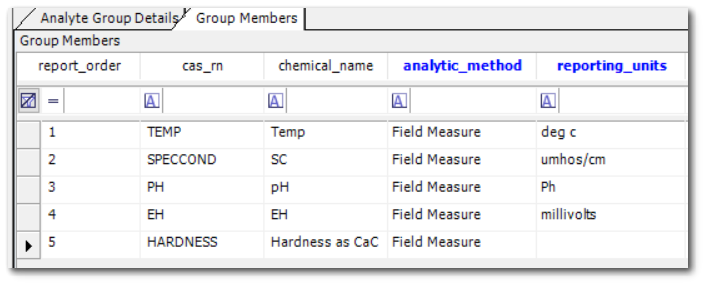
•Result | Unit: Single-select for a UNIT to which all results will be converted. See sections on Unit Conversions and Skip Missing Unit Conversions below.
•Result | Type(s): Multi-select for RESULT_TYPE_CODE(s) to filter report output.
•Result | Detect Flag(s): Multi-select for DETECT_FLAG(s) to filter report output.
•Result | Non-Detect Multiplier: Enter number to multiply the Reporting Limit by when populating the REPORT_RESULT_TEXT and REPORT_RESULT_VALUE columns for Non-Detect results.
▪See Non-Detect Multiplier to Report_Result_Value Only under Hidden Parameters below to only apply the multiplier to the REPORT_RESULT_VALUE column.
•Result | Non-Detect Symbol: Enter the symbol and a '?' to have the symbol placed in front of the number used when populating the REPORT_RESULT_TEXT column for Non-Detect results. Enter text without the '?', such as 'ND', to have the text itself used when populating the REPORT_RESULT_TEXT column for Non-Detect results.
•Result | Non-Detect Qualifier: Enter a qualifier, such as 'U', to be used, in addition to DETECT_FLAG, to determine if a result is a detected concentration or Non-Detect. This allows a data validator's qualifier (in either the VALIDATOR_QUALIFIER or the INTERPRETED_QUALIFIER column) to supercede the lab's DETECT_FLAG. If a value is entered into this parameter, then the report will search for that value in all three qualifier columns (only in the results with a DETECT_FLAG = 'Y' or 'TR'). If found, then the detect_flag will be changed to "Q" (in the report output only, not in the database) and the result will be displayed as a non-detect value," e.g., <0.1 where 0.1 is the reporting_detection_limit.
•Result | Reportable: Multi-select for REPORTABLE_RESULT(s) to filter report output.
•Result | Validated: Multi-select for VALIDATED_YN(s) to filter report output.
•Result | Reporting Limit: Single-select for which column should populate the REPORT_RESULT_LIMIT output column.
•Result | Format Results | Format Code: This parameter can be used to format REPORT_RESULT_TEXT, REPORT_RESULT_LIMIT, REPORT_METHOD_DETECTION_LIMIT, REPORT_REPORTING_LIMIT, REPORT_QUANTITATION_LIMIT and in some circumstances REPORT_RESULT_VALUE. For more information, see the Format Code page.
Note: Currently the Analytical Results II does not have a format option for results that contain a comma separator (e.g. 1,000) and significant figures (e.g. 1,000.10). If a Format Code containing a comma separator is selected, significant figures will not be maintained (any trailing 0s will be left off of the REPORT_RESULT_TEXT). |
1. Determine the original unit (nd_unit) as in the order below:
= dt_result.result_unit if the Result/Reporting Limit parameter selection is result_text, or
= dt_result.result_unit if
the initial REPORT_RESULT_LIMIT (see below) is null or not numeric and
REPORT_RESULT_UNIT is determined by Result\Unit or rt_mth_anl_group_member.reporting_units, or
= dt_result.detection_limit_unit if
result_unit is null or
if the Result/Reporting Limit parameter selection is not result_text, or
= dt_result.result_unit if dt_result.detection_limit_unit is null
2. Determine the final unit (REPORT_RESULT_UNIT) as in the below order based on the Result/Unit parameter selection and nd_unit:
= the Result/Unit parameter selection, or
= RT_MTH_ANL_GROUP_MEMBER.REPORTING_UNITS if MAG is selected and REPORTING_UNITS is provided, or
= nd_unit if not any of the above.
3. Calculate REPORT_RESULT_LIMIT based on the Result/Reporting Limit parameter selection, nd_unit and REPORT_RESULT_UNIT.
A. Set initial REPORT_RESULT_LIMIT = the Result/Reporting Limit parameter selection which can be one of
i. reporting_detection_limit if the Result/Reporting Limit parameter is not selected, or
ii. quantitation_limit
iii. method_detection_limit
iv. mag_reporting_detect_limit (RT_MTH_ANL_GROUP_MEMBER.REPORTING_DETECT_LIMIT) or
v. result_text
If any of ii-v is selected and that field is null, the default REPORTING_DETECTION_LIMIT will be used.
B. Convert REPORT_RESULT_LIMIT from nd_unit to REPORT_RESULT_UNIT.
C. Calculate the final REPORT_RESULT_LIMIT as in the below order:
= the converted REPORT_RESULT_LIMIT if the unit conversion succeeds or
= the initial REPORT_RESULT_LIMIT if
the unit conversion fails and
@skip_missing_unit_conversions = true
4. Calculate REPORT_RESULT_VALUE: REPORT_RESULT_LIMIT * the value of the “Non-Detect Multiplier” parameter.
5. Calculate REPORT_RESULT_TEXT based on dt_result.detect_flag, the value of the “Non-Detect Symbol” parameter and REPORT_RESULT_LIMIT.
A. Determine the format of displaying REPORT_RESULT_TEXT:
= {dt_result.detect_flag?} if detect_flag is populated with one of (<, >, >= or <=), or
= {value} of the “Non-Detect Symbol” parameter, which should include ?, or
= {?} if the “Non-Detect Symbol” parameter is empty or not the above.
B. Replace the ? of the format with one of the below values:
i. dt_result.result_text if
result_text is not empty and
result_text is not numeric, or
ii. dt_result.result_numeric if
dt_result.detection_limit_unit is not numeric and
there are no unit conversions, or
iii. converted dt_result.result_numeric if
dt_result.detection_limit_unit is not numeric and
no unit conversion errors occur, or
if unit conversion error occurs but @skip_missing_unit_conversion = True, or
iv. AR II outputs ‘MISSING UNIT CONVERSION …’ if
dt_result.detection_limit_unit is not numeric and
unit conversion errors occur and
@skip_missing_unit_conversion = False, or
v. REPORT_RESULT_LIMIT * Non-Detect-Multiplier if none of the above.
For example, an ND has dt_result_detect_flag of N, dt_result.detection_limit_unit of 0.05 and dt_result.result_text of null. AR II has the parameters Non-Detect Multiplier = 1.0 and Non-Detect Symbol = > ?.
•AR II calculates REPORT_RESULT_LIMIT to 0.05.
•AR II calculates the REPORT_RESULT_VALUE of the ND to 0.05 * 1.0 = 0.05
•After getting the format of {> ?}, AR II displays the REPORT_RESULT_TEXT of the ND as “> 0.05” after replacing the ? of the {> ?} format with REPORT_RESULT_LIMIT * Non-Detect-Multiplier.
Additional Fields: Multi-select for additional table/column(s) to include in the report output. This does not include additional filtering (i.e. the additional fields are not available as input parameters for further input selections). Certain tables and fields are availlable by default. Read here for information on how to add tables and fields to the Additional Fields Parameter.
•In Additional Fields for this report, DT_WELL_SEGMENT uses a default SEGMENT_TYPE of SCREEN. An administrator can change this setting in ST_CONFIG with the following entry:
oCONFIG_SECTION = ar
oCONFIG_KEY = SEGMENT_TYPE
oSTRING_VALUE = the SEGMENT_TYPE to use, e.g. CASING
•Additional Fields' columns may be renamed using RT_REMAP_DETAIL:
oremap_code = en-US
ointernal_value = an Additional Field of AR II, such as DT_RESULT.APPROVAL_A
oexternal_field = a new name, such as remapped_A
ostatus_flag = A
After DT_RESULT.APPROVAL_A is selected from the Additional Fields parameter, remapped_A is included in the report output.
•To select a field of RT_GROUP, the Location – Group(s) parameter must be selected.
Note: Adding more additional fields to the Analytical Results II report may result in longer report generation times for large datasets. |
This multi-select parameter list dynamically populates from RT_WORKFLOW_STATUS joined to XT_TABLE.
•Only data tables (DT_*) that appear within the Additional Fields report parameter will be eligible to appear in the selections for this report parameter.
•For any table where you select one or more values, the workflow_status must match one of the values selected for that table, and the table's workflow_status field will be included in the report output.
•If values in multiple tables are selected, the workflow_status for EACH table with any values selected must match one of the values selected.
Note: For information about adding WORKFLOW_STATUS to an existing table, please see the documentation on equis.add_workflow. |
Hidden Parameters
The following Analytical Results II Report input parameters are hidden by default (ST_REPORT_PARAMETER.VISIBILITY=N). If needed, these parameters may be made visible as described in Hide or Show Parameters.
ebatch
Populating ebatch runs the report only for that specific EDD.
Location | Individual(s)-Facilities
The Location\Individual(s)-facilities parameter lists locations with facility associations. This enables distinguishing between SYS_LOC_CODEs when connected to a facility group that includes the same SYS_LOC_CODE(s) in more than one facility member. The Location\Individual(s) parameter is ignored when Location\Individual(s)-facilities is selected. To use this parameter, change the ST_REPORT_PARAMETER.VISIBILITY of PARAM_NAME = @location_euids for the target REPORT_ID from N to Y. It is recommended that this be done after publishing the Analytical Results II Report with a different REPORT_NAME; the Location\Individual(s) parameter may then be removed from display to avoid confusion, since it is ignored when the Location\Individual(s)-facilities parameter is used.
Sample | Delivery Group(s) [ignored if Field SDG and/or Lab SDG are selected]
Select Sample Delivery Groups (SDG) for the facility from DT_SDG, compared to Sample\Field SDG(s) drawing from DT_FIELD_SAMPLE or Test\Lab SDG(s) drawing from DT_TEST.
Sample | Geologic Unit(s)
Select GEOLOGIC_UNIT_CODEs for the facility from DT_STATIC_PROPS.
Result | Use Non-Detect Multiplier to Report_Result_Value Only
When this is checked, the non detect multiplier is applied only to REPORT_RESULT_VALUE and not REPORT_RESULT_TEXT.
Result | Format Results | Custom (Overwrites Format Code if Format Code is also selected)
The "Result\Format Results\Custom" accommodates any valid values for user-specified Format Code to be applied as discussed above. Note that the Custom parameter overwrites the Format Code parameter if both are populated.
Extra Selects
The Extra Selects or @extra_select is available for advanced users to configure in ST_REPORT_PARAMETER, and allows for supplementing report output with a combination result or formatted result using the fields available in the Additional Fields parameter. Please see additional documentation regarding Extra Selects here.
Skip Missing Unit Conversions
Enable hidden parameter Skip Missing Unit Conversions for the AR II Report to skip failed result unit conversions and generate REPORT_RESULT_VALUE, REPORT_RESULT_TEXT, REPORT_RESULT_UNIT and REPORT_RESULT_LIMIT with original values and units for the results that fail unit conversions. The Skip Missing Unit Conversions parameter defaults to unchecked (default_value=false) and can be set in the database (ST_REPORT_PARAMETER) and made visible, if necessary.
Note: User Reports maintain the System Report parameters as defined at the time they are created, so users should ensure the default is maintained or any change is intended/explicit when User Reports of ARII or ARII-based reports are created. |
Transformation(s)
The Transformation(s) parameter lists Standard ARII Transformation and Custom ARII Transformations from ST_MODULE that can be run on the report. For transformation setup, see the online help article Report Transformations in Analytical Results II.
Unit Conversion is handled by the unit conversion function within the database, which relies on the conversion factors stored in the RT_UNIT_CONVERSION_FACTOR table. If the report fails to convert units, it generates an informative error message of either "MISSING UNIT CONVERSION FACTOR - cannot convert ..." or "Actual unit value EQUALS the special "NO CONVERSION" value specified..." Note only the first encountered missing unit conversion factor will be included in the error message; additional errors may occur after the initial error is resolved.
ARII generates a unit conversion error message when unit conversion fails on start_depth, end_depth, Z_COORD_AVG, ZFROM or ZTO even if Skip Missing Unit Conversions is set to TRUE. The Z_COORD_AVG, ZFROM and ZTO columns require a valid conversion between DT_SAMPLE.DEPTH_UNIT and VW_LOCATION.ELEV_UNIT, where the latter is determined using the following logic:
•Use DT_FACILITY.ELEV_UNIT if present
•If not, use DT_LOCATION.UNITS if present
•If not, use DT_COORDINATE.ELEV_UNIT if present
•If not, a NULL value will be returned.
Note: By default, the available input units are limited to those where RT_UNIT.UNIT_TYPE= cpv (concentration per volume) or cpw (concentration per weight). The default may be revised. For additional information, see the online help article Add Unit Types to Report Parameter Selections. |
For User Reports
•Save input parameters to the database
•Load input parameters by selecting named report from User Reports drop-down list
•Available in EQuIS Enterprise User Reports list (formerly called Pick Reports)
•Available as input for other (report-dependent) reports
For Trend Plots
•Group charts by
•Group series by
•Advanced properties include:
oIndividual Chart
oAll charts
oAll series
•Set of series - this adds all series for a specific analyte to a secondary axis
Special Features: A new feature in Analytical Results II (AR II) solves the issue where the report fails if RESULT_TEXT is selected as the reporting limit, but some RESULT_TEXT are not numeric. AR II will use the following logic: •use RESULT_TEXT as REPORT_RESULT_TEXT in its output whenever the RESULT_TEXT is not numeric and not null • if RESULT_TEXT is selected as the reporting limit, use null as REPORT_RESULT_LIMIT of a row where a RESULT_TEXT is not numeric and not null
A user may run a report without knowing exactly how much data will be returned. In EQuIS Professional, AR II allows the user to preview the number of records. To use this feature, hold the CTRL (Control) key on the keyboard while clicking the green Go button to run the report. When the CTRL key is pressed, the report will return a single-row, single-column value with the number of records the report will return with the currently selected parameters. To run the report, click the Refresh button. If the CTRL key is not pressed while running the report, then the report will function normally and will return the actual records. |
The following is the logic that the ARII report uses for Z_COORD_AVG, ZFROM, and ZTO.
•Z_COORD_AVG: If VW_LOCATION.SURF_ELEV, DT_SAMPLE.START_DEPTH or DT_SAMPLE.END_DEPTH is NULL then Z_COORD_AVG returns NULL; otherwise, the report computes the value by averaging the START_DEPTH and END_DEPTH
For example: (START_DEPTH + END_DEPTH)/2)
•ZFROM: If either VW_LOCATION.SURF_ELEV or DT_SAMPLE.START_DEPTH is NULL then ZFROM returns NULL; otherwise, the report computes the value by subtracting the START_DEPTH from the SURF_ELEV
For example: (SURF_ELEV - START_DEPTH)
•ZTO: If either VW_LOCATION.SURF_ELEV or DT_SAMPLE.END_DEPTH is NULL then ZTO returns NULL; otherwise, the report computes the value by subtracting the END_DEPTH from the SURF_ELEV
For example: (SURF_ELEV - END_DEPTH)
Unit conversions are performed for each of the above fields as follows:
•ORIG_UNIT: Looks first at DT_SAMPLE.DEPTH_UNIT. If NULL, then looks at VW_LOCATION.ELEV_UNIT
•TARGET_UNIT: Looks first at VW_LOCATION.ELEV_UNIT. If NULL, then looks at DT_SAMPLE.DEPTH_UNIT
REPORT_* Column Logic: The table below shows the logic of the ARII output, whether original or converted values, as related to various input conditions. If there is more than one output listed, the logic applied is prioritized from high to low, based on detect_flag ('Y' or 'TR' identifies detects or D and others non-detects or ND) and other conditions:
AR II Column |
Input Condition(s) |
Detect |
Original or Converted Output |
|---|---|---|---|
REPORT_RESULT_UNIT |
RESULT_TEXT= non-numeric text |
|
DT_RESULT.RESULT_UNIT |
unit conversion succeeds |
D |
The Result/Unit parameter, RT_MTH_ANL_GROUP_MEMBER.REPORTING_UNITS, DT_RESULT.RESULT_UNIT |
|
when Reporting Limit <> 'result_text' |
ND |
The Result/Unit parameter, RT_MTH_ANL_GROUP_MEMBER.REPORTING_UNITS, DT_RESULT.DETECTION_LIMIT_UNIT, DT_RESULT.RESULT_UNIT |
|
when Reporting Limit = 'result_text' unit conversion succeeds |
ND |
The Result/Unit parameter, |
|
when Skip Missing Unit Conversion = true unit conversion fails so skipped |
D |
DT_RESULT.RESULT_UNIT |
|
when Reporting Limit <> 'result_text' and |
ND |
detection_limit_unit, result_unit |
|
when Reporting Limit = 'result_text' and |
ND |
result_unit, detection_limit_unit |
|
REPORT_RESULT_LIMIT |
DT_RESULT.RESULT_TEXT is not numeric |
|
Unconverted Reporting Limit if RESULT_TEXT is not numeric |
Reporting Limit = 'reporting_detection_limit' |
|
converted* DT_RESULT.REPORTING_DETECTION_LIMIT, if that is null then REPORT_RESULT_LIMIT is null. |
|
Reporting Limit = 'quantitation_limit' |
|
converted DT_RESULT.QUANTITATION_LIMIT, if that is null then DT_RESULT.REPORTING_DETECTION_LIMIT, if that is null then REPORT_RESULT_LIMIT is null. |
|
Reporting Limit = 'method_detection_limit' |
|
converted DT_RESULT.METHOD_DETECTION_LIMIT, if that is null then DT_RESULT.REPORTING_DETECTION_LIMIT, if that is null then REPORT_RESULT_LIMIT is null. |
|
Reporting Limit = 'mag_reporting_detect_limit' |
|
converted RT_MTH_ANL_GROUP_MEMBER. REPORTING_DETECT_LIMIT, if that is null then DT_RESULT.REPORTING_DETECTION_LIMIT, if that is null then REPORT_RESULT_LIMIT is null. |
|
Reporting Limit = 'result_text' |
|
converted DT_RESULT.RESULT_TEXT, if that is null then DT_RESULT.REPORTING_DETECTION_LIMIT, if that is null then REPORT_RESULT_LIMIT is null. |
|
Reporting Limit = 'result_text' result_text = text |
|
null |
|
when Skip Missing Unit Conversions = true unit conversion fails so skipped |
|
original REPORT_RESULT_LIMIT |
|
REPORT_METHOD_DETECTION_LIMIT |
unit conversion succeeds |
|
converted DT_RESULT.METHOD_DETECTION_LIMIT |
when Skip Missing Unit Conversions = true |
|
original |
|
REPORT_REPORTING_LIMIT |
unit conversion succeeds |
|
converted REPORTING_DETECTION_LIMIT |
when Skip Missing Unit Conversions = true |
|
original |
|
REPORT_QUANTITATION_LIMIT |
unit conversion succeeds |
|
converted |
when Skip Missing Unit Conversions = true |
|
original |
|
REPORT_RESULT_VALUE |
DT_RESULT.RESULT_TEXT is not numeric |
|
Original REPORT_RESULT_VALUE |
For small numbers (those with 5 decimal places or more), REPORT_RESULT_VALUE will be reported in scientific notation after following logic below: |
|||
unit conversion succeeds |
D |
converted DT_RESULT.RESULT_NUMERIC |
|
unit conversion succeeds |
ND |
converted (REPORT_RESULT_LIMIT) * @nd_multiplier |
|
when Skip Missing Unit Conversions = true unit conversion fails so skipped |
D |
DT_RESULT.RESULT_NUMERIC |
|
when Skip Missing Unit Conversions = true unit conversion fails so skipped |
ND |
original (REPORT_RESULT_LIMIT) * @nd_multiplier |
|
REPORT_RESULT_TEXT |
RESULT_TEXT is non numeric text |
|
DT_RESULT.RESULT_TEXT |
RESULT_TEXT is null |
D |
DT_RESULT.RESULT_NUMERIC |
|
REPORT_RESULT_LIMIT is null or not numeric |
D |
DT_RESULT.RESULT_NUMERIC |
|
REPORT_RESULT_LIMIT is null or not numeric unit conversion succeeds |
ND |
symbol** + DT_RESULT.RESULT_NUMERIC |
|
REPORT_RESULT_LIMIT is null or not numeric, @skip_missing_unit_conversions = true unit conversion fails so skipped |
|
symbol** + DT_RESULT.RESULT_NUMERIC REPORT_RESULT_UNIT = RESULT_UNIT |
|
REPORT_RESULT_LIMIT is null or not numeric, @skip_missing_unit_conversions = false |
|
MISSING UNIT CONVERSION … |
|
Use Non-Detect Multiplier for Report_Result_Value Only ='false' |
D |
converted DT_RESULT.RESULT_NUMERIC |
|
Use Non-Detect Multiplier for Report_Result_Value Only ='false' |
ND |
symbol + converted DT_RESULT.RESULT_NUMERIC * @nd_multiplier |
|
Use Non-Detect Multiplier for Report_Result_Value Only ='true' Non-Detect Multiplier <> 0 |
ND |
symbol + converted (REPORT_RESULT_LIMIT, if that is null then DT_RESULT.RESULT_NUMERIC) |
|
Use Non-Detect Multiplier for Report_Result_Value Only = 'false' Non-Detect Multiplier = 0 |
ND |
symbol + 0 |
|
Use Non-Detect Multiplier for Report_Result_Value Only='true' Non-Detect Multiplier = 0 |
ND |
symbol + converted (REPORT_RESULT_LIMIT, if that is null then DT_RESULT.RESULT_NUMERIC) |
|
when Skip Missing Unit Conversions = true unit conversion fails so skipped Use Non-Detect Multiplier for Report_Result_Value only='true' |
D |
DT_RESULT.RESULT_TEXT, if that is null then DT_RESULT.RESULT_NUMERIC |
|
when Skip Missing Unit Conversions = true unit conversion fails so skipped Use Non-Detect Multiplier for Report_Result_Value only='true' |
ND |
symbol + original REPORT_RESULT_LIMIT |
|
when Skip Missing Unit Conversions = true unit conversion fails so skipped Use Non-Detect Multiplier for Report_Result_Value only='false' |
D |
DT_RESULT.RESULT_NUMERIC |
|
when Skip Missing Unit Conversions = true unit conversion fails so skipped Use Non-Detect Multiplier for Report_Result_Value only='false' |
ND |
symbol + original REPORT_RESULT_LIMIT * @nd_multiplier |
|
For the "Use Non-Detect Multiplier to Report_Result_Value Only" parameter, check the box to apply Non-detect Multipliers to only report_result_value. Otherwise, Non-detect Multipliers is applied to both report_result_value and report_result_text.
*Means converted from original unit to report_result_unit.
The original unit of REPORT_RESULT_LIMIT is result_unit if @reporting_limit = 'result_text' and result_text is a text, one of (RT_MTH_ANL_GROUP_MEMBER.REPORTING_UNITS, DT_RESULT.DETECTION_LIMIT_UNIT or DT_RESULT.RESULT_UNIT in order) if @reporting_limit = 'mag_reporting_detect_limit' and one of (detection_limit_unit or result_unit) if @reporting_limit is one of other reporting_limit selections.
The original unit of REPORT_RESULT_VALUE is result_unit for D or one of (RT_MTH_ANL_GROUP_MEMBER.REPORTING_UNITS, DT_RESULT.DETECTION_LIMIT_UNIT or DT_RESULT.RESULT_UNIT in order) for ND if @reporting_limit = 'mag_reporting_detect_limit', or one of (detection_limit_unit or result_unit) for ND if @reporting_limit is one of other reporting_limit selections.
** If DT_RESULT.DETECT_FLAG is '<', '>', '>=' or '<=', then 'symbol' = DETECT_FLAG; otherwise 'symbol' = @nd_symbol.
1The Report Grid provides additional export options to Excel, Google Earth, Outlook, Shapefile, PDF, Text, Access, XML, or a printer.