In EQuIS Enterprise 7, a user can launch EQuIS Professional from within EQuIS Enterprise.
Requirements
1.The user is logged into EQuIS Enterprise.
2.The user is assigned to an Application Level Security (ALS) role.
3.EQuIS Professional must be installed on the users machine.
Steps
1.Select the More Options ![]() icon on the right-hand side of the dashboard header to open a drop-down menu.
icon on the right-hand side of the dashboard header to open a drop-down menu.
2.Select Launch EQuIS Professional.
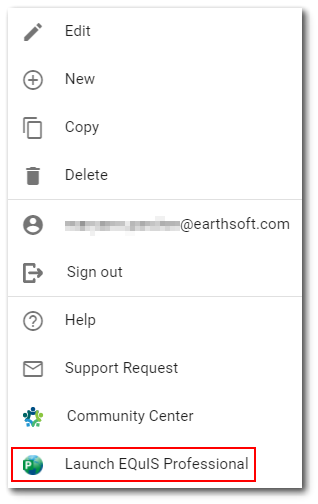
3.This will prompt an EQuIS file (EQuIS.equis) to download.
4.The first time the EQuIS.equis file downloads, right click on the file, navigate to Properties and "Unblock" the file. Next, right-click and select "open with". Choose another application to open the file. Navigate to the EQuIS.exe application located in the EQuIS Professional install folder (typically located here: C:\Program Files\EarthSoft\EQuIS). Select the EQuIS.exe to open the EQuIS.equis file.
Note: After opening the EQuIS.exe file successfully the first time, the application settings will be saved on the user's machine. Therefore, Step 4 listed above will not be applicable and the user can select the EQuIS.equis file to open EQuIS Professional. |
|---|
Notes
1.The file is available for one-time only use and cannot be re-used.
2.When EQuIS Professional launches, it will log the user into the session facility currently selected in EQuIS Enterprise. If a user needs to access a different facility, the session facility will need to be adjusted and a new EQuIS.equis file will be needed.
3.The session for the EQuIS.equis file will time out if left idle for 5 minutes.
4.If a session facility is not selected in EQuIS Enterprise, the EQuIS.equis file will access the facility will the lowest FACILITY_ID value.
5.If using the Firefox browser, the "Open With" selection will not launch EQuIS Professional. Use the "Save as" option and select the EQuIS.equis file from the downloads folder to launch Professional.