For users who want to generate gINT reports from Enterprise and have gINT running on the server, they will need to setup the gINT Runner API on the server. The EQuIS gINT Runner zip file is available for download in the Products\Geotechnical folder on the Downloads Dashboard on the EarthSoft Community Center. Within the zip file is a readme file and a gINT_Runner folder.
Example Setup on Windows Server with IIS
In this example, the gINT software is already installed on the machine. In addition, any Bentley standard or custom template files and libraries files that will be used to generate reports are also copied to the machine.
The following steps describe setting up the gINT Runner API.
1.Create a folder on the server for gINT_Runner files (e.g., wwwroot\gint).
2.Copy all the files from the EQuIS gINT Runner zip file to the new folder on the server. Be sure all files are extracted from the zip file.
3.Open the Internet Information Services (IIS) Manager to setup the server.
4.In the Connections pane, right click on the new gINT folder and select Convert to Application.
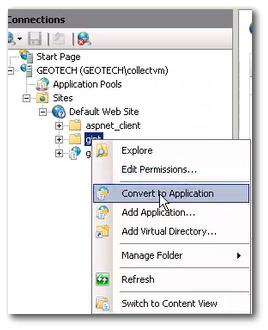
5.Click the OK button.
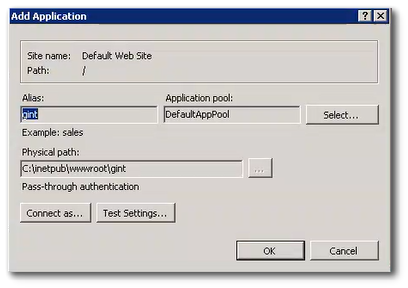
6.In the Actions pane, click Edit Permissions to open the Properties window.
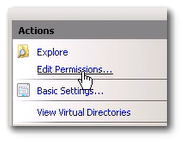
7.Select the Security tab. Select the user name or group that will need permissions. Click the Edit button to change permissions.
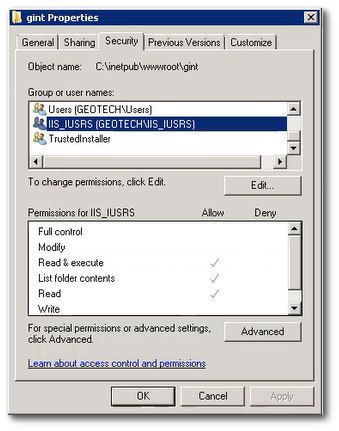
8.Check the boxes to allow Full control. Click the Apply button. Click the OK button to close the Security window.
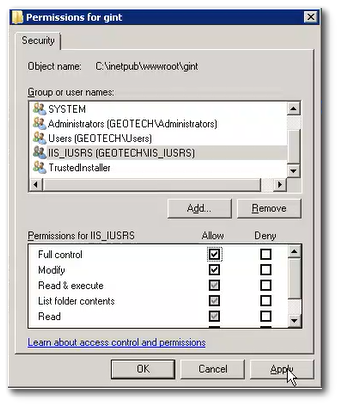
9.Click the OK button to close the Properties window.
10.In the Actions pane, click Browse to test the API is running.
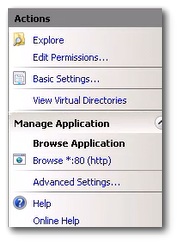
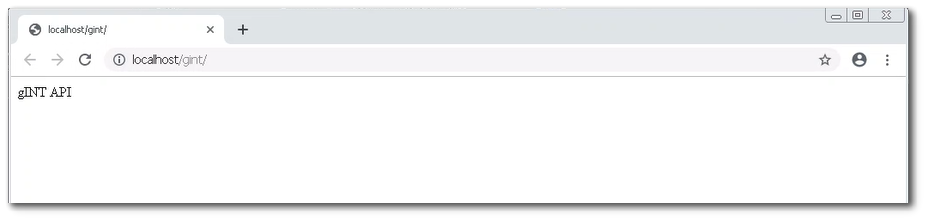
11.This will be the server connection used to run gINT reports in EQuIS Professional.
12.Before opening Professional, click on the gINT_Runner.exe file to start gINT Runner. The program must be running to appropriately listen for a report request. It is recommend to setup this file to start every time the machine starts to ensure that the program is always running.
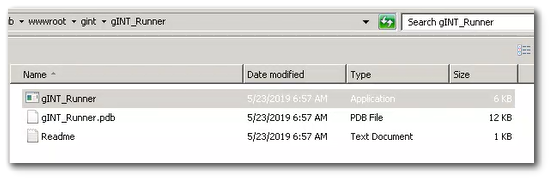
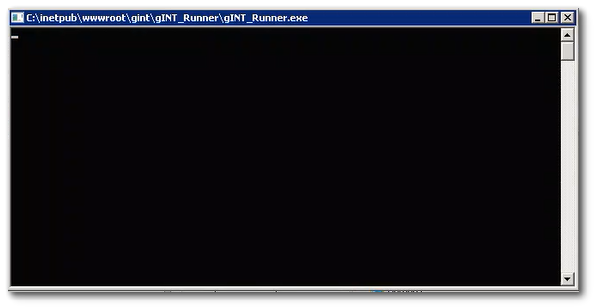
13.The machine is now ready to run reports. Select the virtual machine as the local/server connection.
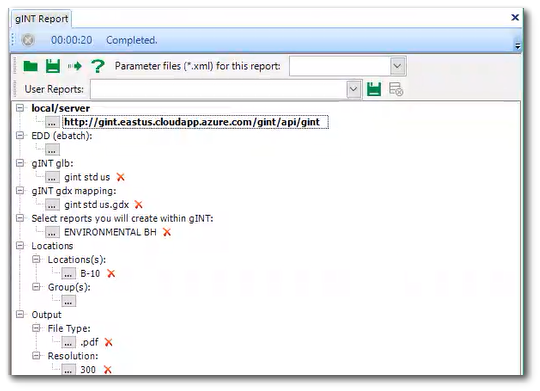
14.The gINT templates and libraries will be available to select to create the report output.