Generate a Blank Field EDD in the Field While Running EDGE
By default, EDGE automatically creates and loads a blank EDD when opened. No office setup is required.
Generate a Field EDD
To generate a Field EDD pre-populated with location, task and/or historical information, refer to the EDGE Field EDD Report in the EQuIS Library, or to Publishing a Report Guide in EQuIS Professional.
When running this report from a database with the Sample Planning Module (SPM) Schema, the EDGE Field EDD Report can export samples and activities planned for each location and task in addition to task, location, and historical data.
To make the report available to EQuIS Professional, copy the EarthSoft.Reports.Library.40338.dll file from EDGE to Professional:
▪From: .\EDGE\Reports
▪To: .\Program Files\EarthSoft\EQuIS
1.Open EQuIS Professional.
2.Click on Reports from the Home Menu ribbon.
3.Open the EDGE Field EDD Report.
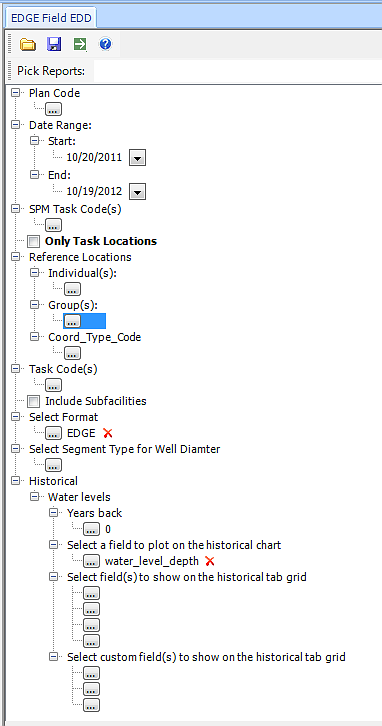
4.Select the desired parameters.
Note: A task code is required for data entry in EDGE. If there is no task code selected for the EDGE Field EDD Report, the EDGE user will be required to create a task code prior to entering data in this EDD. |
5.Click Go to run the report. The EDD opens in Microsoft Excel.
6.Save the EDD to the desired location.
Generate a Template
Generate a Template (a Field EDD pre-populated with location and other information, such as samples and activities) by creating a field EDD as explained in the sections above and then manually supplying some basic information. An example would be to create sample and activity records while leaving the sample/measurement date blank (to be completed in the field during the event).
An EDGE EDD may be setup as a template. EDGE will open with the template automatically loaded, but will save a new file when the user clicks Save.
To setup EDGE to use an EDD template:
1.Create an EDGE EDD as explained previously (i.e., by exporting through the EDGE Field EDD and/or manually supplying additional details).
2.Open EDGE.
3.Click the EDGE application menu (round icon in upper-left).
4.Click Options.
5.Under EDD Options:
a.Template File – Browse to the file to use as a template.
b.Template File Enabled – Set to True.
6.Close and reopen EDGE to confirm that EDGE will open with the template loaded.