To impersonate a user, an administrator viewing that user's user profile can select Impersonate ![]() under More Options
under More Options ![]() , in the top right of the User Profile Editor window. A confirmation prompt will appear.
, in the top right of the User Profile Editor window. A confirmation prompt will appear.
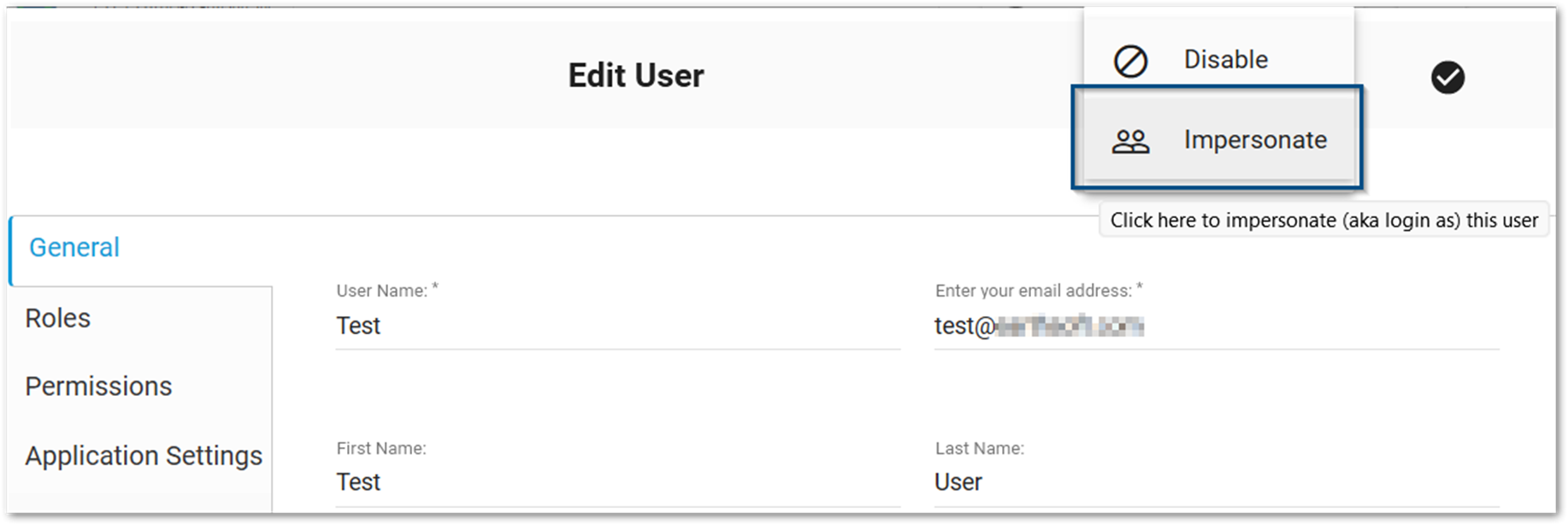
The browser will refresh, and EQuIS Enterprise logs in the administrator as the specified user, with all applicable permissions and settings. These permissions do not include any unsaved changes made in the User Profile Editor before clicking Impersonate. EQuIS adds a record to the ST_LOG table with LOG_THREAD = “Authorization.Impersonate”, indicating the administrator's user name and the impersonated user, with a message similar to:
User '[Username] ([email])' impersonated by 'administrator ([administrator email])' [[date and time]]
To end impersonation, click Sign Out (under the Dashboard More Options Menu). As with regular logins, Enterprise logs out impersonated users due to inactivity, typically after 15 minutes.
Impersonation works for basic authentication (e.g., username and password) and Lightweight Directory Access Protocol (LDAP) authentication. EarthSoft recommends clearing the browser's cache after impersonating a user.