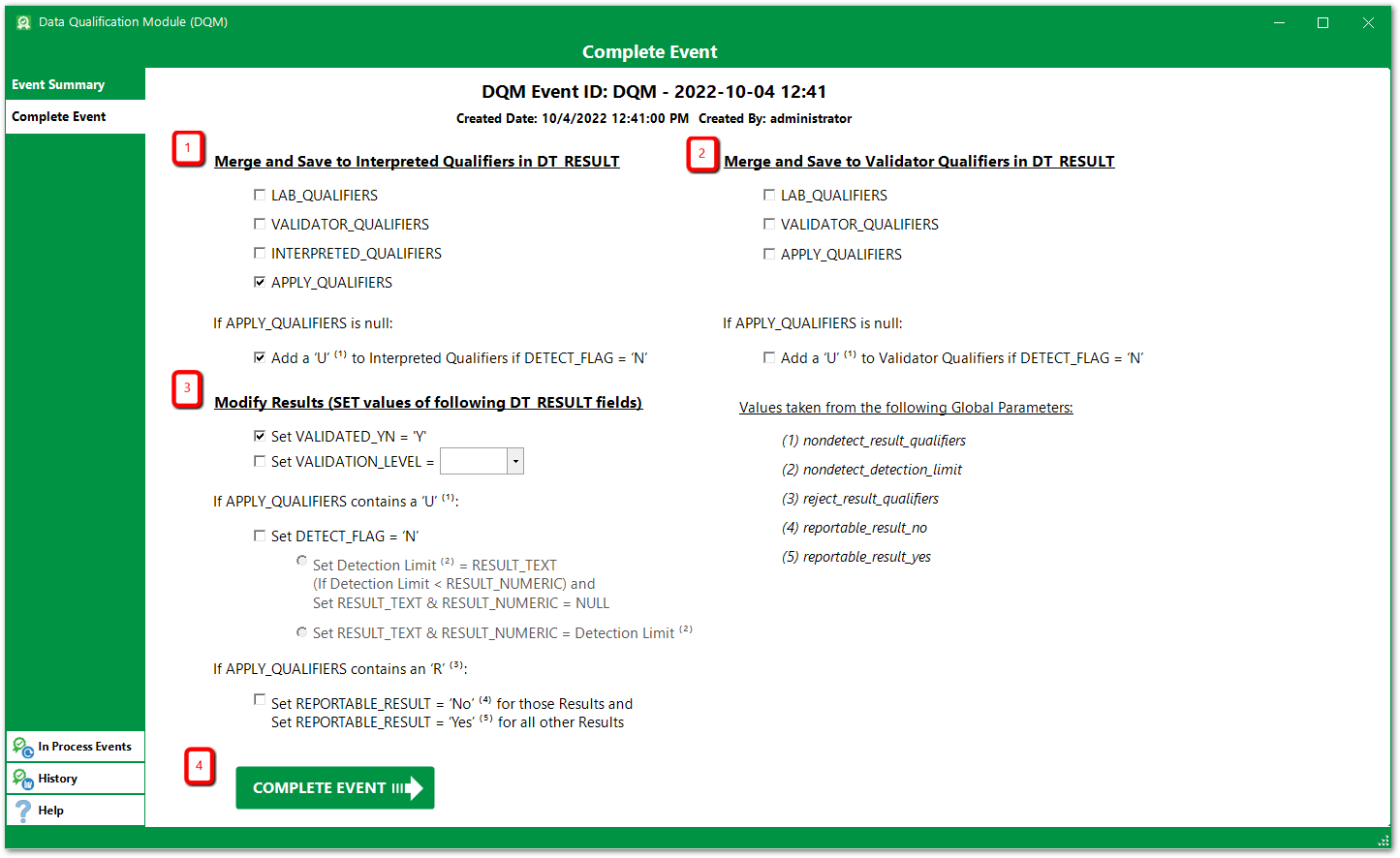Completing a DQM event saves the qualified updates to the DT_RESULT table and moves the event to the history list. When the DQM event is completed, the APPLY_QUALIFIER column is saved to the VALIDATOR_QUALIFIER and/or INTERPRETED_QUALIFIER columns in DT_RESULT according to the options selected.
Troubleshooting Error Messages
When the data validation review is complete, click the Complete Event button (from either the Event Review Form or the In Process Events Form) to open the Complete Event Form.


Complete Event Form
The Complete Event Form provides several options for saving qualifiers to the DT_RESULT table and making other changes to DT_RESULT based on those qualifiers.
1.Merge and Save to Interpreted_Qualifiers in DT_RESULT – The selected Qualifiers are merged and saved to the INTERPRETED_QUALIFIERS column in DT_RESULT. Add a 'U' to Interpreted Qualifier if DETECT_FLAG = 'N' and APPLY_QUALIFIER are selected by default.
2.Merge and Save to Validator_Qualifiers in DT_RESULT – The selected Qualifiers are merged and saved to the VALIDATOR_QUALIFIER column in DT_RESULT.
3.Modify Results (SET values of following DT_RESULT fields) – Here are the options:
a.Set VALIDATED_YN = 'Y' – VALIDATED_YN is set to "Y". This is selected by default and is a recommended selection.
b.Set VALIDATION_LEVEL – VALIDATION_LEVEL is set to the selected validation level. Validation levels can be added or removed by changing the Global Parameter "validation_levels". By default the validation levels are 2, 2A, 2B, 3, and 4.
If the lab result was a detect and the APPLY_QUALIFIER contains one or more of the values in the Global Parameter "nondetect_result_qualifiers" (default value = "U"):
c.Set DETECT_FLAG = 'N' – DETECT_FLAG is set to "N". This is a reasonable selection, but it is not a default selection, because it changes the result reported by the lab and some users may have a policy which forbids this action.
d.Set Detection Limit = RESULT_TEXT. Set RESULT_TEXT & RESULT_NUMERIC = NULL – The value in the detection limit column from the Global Parameter "nondetect_detection_limit" is set to the value in RESULT_TEXT if the value in the detection limit column is less than the value in RESULT_NUMERIC. RESULT_TEXT and RESULT_NUMERIC are set to null.
e.Set RESULT_TEXT & RESULT_NUMERIC = Detection Limit – RESULT_TEXT and RESULT_NUMERIC are set to the value in the Global Parameter "nondetect_detection_limit" column.
Notes for Options 'c' and 'd': •If the result contains a null value in the selected detection limit column, option 'c' above will compare RESULT_NUMERIC with 0 and option 'd' will set RESULT_NUMERIC and RESULT_TEXT to NULL. •Options 'c' and 'd' cannot be selected together. •These options can be used in conjunction with the Detect Flag option to create consistent report output. •Neither of these are a default selection, because they change the result reported by the lab and some users may have a policy which forbids this action. •When either option is selected, DT_RESULT.LAB_RESULT will be populated with the original DT_RESULT.RESULT_TEXT value and DT_RESULT.LAB_DETECTION_LIMIT will be populated with the original detection limit. The original detection limit is the field set in the Global Parameter "nondetect_detection_limit" column. |
If APPLY_QUALIFIER contains one or more of the values in the Global Parameter "reject_result_qualifiers" (default values = "R, X").
f.Set REPORTABLE_RESULT = 'No' for those Results and Set REPORTABLE RESULT_RESULT = 'Yes' for all other Results - REPORTABLE_RESULT - REPORTABLE_RESULT is set to the value in the Global Parameter "reportable_result_yes" (default value = "Yes").
4.Complete Event Button – When this button is clicked, the event is completed with the selected changes made to DT_RESULT. If the changes to the database are successful, then the event is moved to the History List (by changing the STATUS_FLAG of the User Report to "R" in ST_USER_REPORT). The records in ST_USER_REPORT_PARAMETERS, DT_NOTE, DT_RESULT_DQM and AT_DQM_RESULT are kept the same to allow the event to be viewed or reopened.
When an Event is Completed, the Apply Q column is also saved by itself to DT_RESULT.DQM_QUALIFIERS.
Notes: •The APPLY_QUALIFIER column includes the qualifier(s) suggested by the automated DQM Check process. This column can also be manually edited to provide direct user input. The help article Processing an Event offers more details on making edits to this column. •The selected qualifiers are MERGED together (so that no qualifier is repeated) before they are saved to either the VALIDATOR_QUALIFIERS or INTERPRETED_QUALIFIERS column. Some examples include the following: ▪If the LAB_QUALIFIERS = "U" and the APPLY_QUALIFIER = "J", the merged value = "UJ". ▪If the LAB_QUALIFIERS = "U", the VALIDATOR_QUALIFIERS = "J", and the APPLY_QUALIFIER = "UJ", the merged value = "UJ". ▪If the LAB_QUALIFIERS = "U" and the APPLY_QUALIFIER = "J", the merged value = "UJ". ▪If the LAB_QUALIFIERS = "U" and the APPLY_QUALIFIER = "UJ", the merged value = "UJ". ▪If the LAB_QUALIFIERS = "J" and the APPLY_QUALIFIER = "J", the merged value = "J". ▪If the LAB_QUALIFIERS = "B", the VALIDATOR_QUALIFIERS = "U", and the APPLY_QUALIFIER = "BJ", the merged value = "BJU". •Excluding duplicates from merged values is a DQM default that may be disabled by setting RT_QUALIFIER.DQM_CHECK_RANK = 99. This applies particularly to merging single and combined qualifiers (e.g., U and UJ). Multiple instances of single qualifiers are still not duplicated, for example (assuming DQM_CHECK_RANK = 99 for "J", "U", and "UJ"): ▪If the LAB_QUALIFIERS = "U" and the APPLY_QUALIFIER = "J", the merged value = "UJ". ▪If the LAB_QUALIFIERS = "U" and the APPLY_QUALIFIER = "UJ", the merged value = "UUJ". ▪If the LAB_QUALIFIERS = "J" and the APPLY_QUALIFIER = "J", the merged value = "J". ▪If the LAB_QUALIFIERS = "B", the VALIDATOR_QUALIFIERS = "U", and the APPLY_QUALIFIER = "BJ", the merged value = "BJU". |
Troubleshooting Error Messages
"Saving Qualifiers to DT_RESULT Failed"
This error is caused by one of the following reasons and can be resolved as stated:
•Connection to the database lost or timing out during the save operation.
Resolution/Workaround: Try to complete the event again when the connection is stable.
•Merged qualifier values must already exist in the the RT_QUALIFIER table.
Resolution/Workaround: Check that the individual qualifiers, or the combination thereof, exists in RT_QUALIFIER. For example, if you have two qualifiers, J* and *U, that are being merged, then "J*" and "*U", or alternately "J**U", must exist in RT_QUALIFIER.
•A single quote is present in the remark, reason code, or elsewhere in a field being applied by DQM.
Resolution/Workaround: Check for a single quote and remove it accordingly. Check the Special Characters page for more information.
•The "set RESULT_TEXT & RESULT_NUMERIC = Detection Limit" setting is checked and the limit field specified within Global Parameters is null for a record in the dataset where the detected result value is being changed.
Resolution/Workaround: Limit an event to exclude the record(s), or select a different limit to use (e.g. QUANTITATION_LIMIT instead of METHOD_DETECTION_LIMIT) in Global Parameters or ask the lab if the desired limit can be populated.
•A unit conversion factor is missing from RT_UNIT_CONVERSION_FACTOR: The error message will include the missing reported and target unit.
Resolution/Workaround: Add the missing unit conversions to RT_UNIT_CONVERSION_FACTOR. See RT_UNIT_CONVERSION_FACTOR for more information.