The EDGE Options screen enables the setting of default working folders for COC exports, COC templates, EDDs, Formats, Images, and Sensors, and up to two backup folders. When the backup folder(s) are designated, a copy of the current EDD is saved to each backup destination every time the EDD is saved in EDGE.
From the EDGE Application menu, select Options in the lower-right corner.
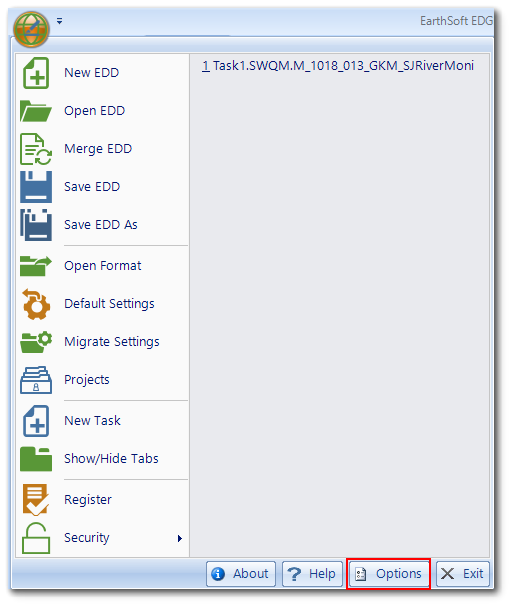
The EDGE Options window opens. Scroll down to Working Folders section.
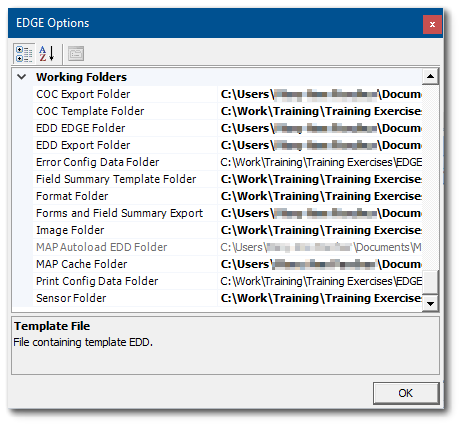
Working Folders |
|
COC Export Folder |
The folder where the COC will be saved. |
COC Template Folder |
The folder from where COC templates are obtained. |
EDD EDGE Folder |
The folder where EDDs are located and saved. |
EDD Export Folder |
The folder where EDP Export files are saved. |
Error Config Data Folder |
Folder containing sound files for error configuration. |
Field Summary Template Folder |
The folder from where Field Summary Template are obtained. |
Format Folder |
The folder with EDGE client formats. |
Forms and Field Summary Export |
The folder where Forms and Field Summary are exported. |
Image Folder |
The folder where the Photo Manager looks for files. |
MAP Autoload EDD Folder |
Folder containing EDDs for autoload using ArcGIS Map Layers. |
MAP Cache Folder |
Folder containing database for cached map tiles. |
Print Config Data Folder |
Folder containing files for print config images. |
Sensor Folder |
The folder with sensor support files. |
Review the Working Folder default locations and set each as desired. For example, to allow EDGE to access format files from a Formats folder on the Desktop, change the default value of C:\Program Files\EarthSoft\EDGE\Formats to C:\Users\Administrator\Desktop\Formats.
TIP: Setting these folders properly is important for minimizing steps in the field by directing the application to the correct default locations. |
For more information about EDGE options, go to Application Options.