A Reference Value File (*.rvf, or RVF) is required for use with EDGE formats because EDGE is a stand-alone application and does not connect to an EQuIS database where Reference Values are stored. Reference Values allow the user to define the Look-Up values, Locations, and Analyte Groups used by EDGE on Field Devices.
Create a Reference Value File from Professional Using EDP
This method requires that the EDGE Format be accessible from the machine on which EQuIS Professional is run (i.e., the workstation must access licenses for both EDGE and Professional).
1.Launch EQuIS Professional.
2.Connect to the database and facility where the Reference Values for the site are stored.
3.Open EDP.
a.A previously used format may automatically load. To use a different format, click the Format button in the Open section of the Home ribbon.
4.Open the EDGE format (\EDGE\Formats\EDGE\EDGE.xse).
5.Click on the Reference Values tab, which is located in the lower-left, to view the Reference Values tables.
6.Select the Professional ribbon.
7.Click Reference Values (*.rvf) from the Package section of the Professional menu ribbon.
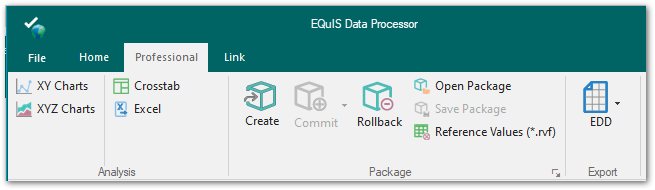
8.Enter the path and descriptive name when prompted.
9.Click Save.
Using RVF Builder Form
Please refer to this article on how to use the RVF Builder Form.
Create a Reference Value File from EQuIS Enterprise
Use the EDP EDD Upload Widget to download a Reference Value File from EQuIS Enterprise.