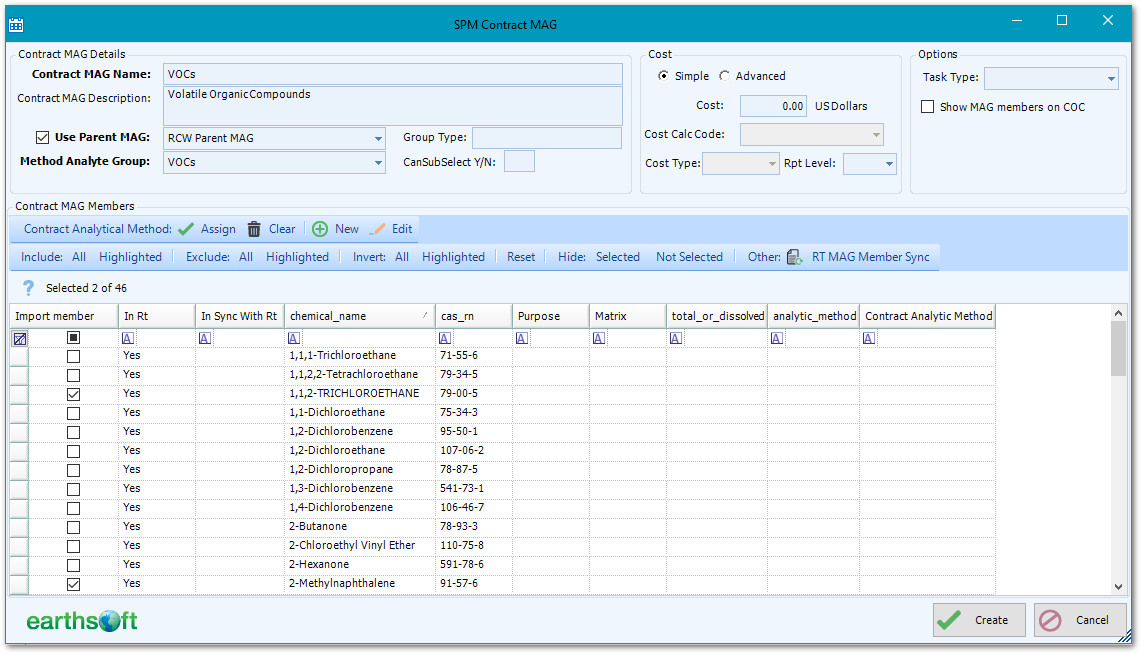•Propagating Contract Changes to Planned and Scheduled Tasks
This article demonstrates how to setup Contract Method Analyte Groups (Contract MAGs), which are used for scheduling samples, tracking bottles and containers, and creating the COC for the lab(s). Contract MAGs are required to schedule Tasks that include samples for laboratory analysis.
Add Method Analyte Group
Select Contracts from the Plan group on the Plan ribbon to open the SPM Contracts window. Select a contract. See the Setup Contracts article if the desired contract does not already exist.
Click Add on the Method Analyte Groups tab in the Contracts Items pane.
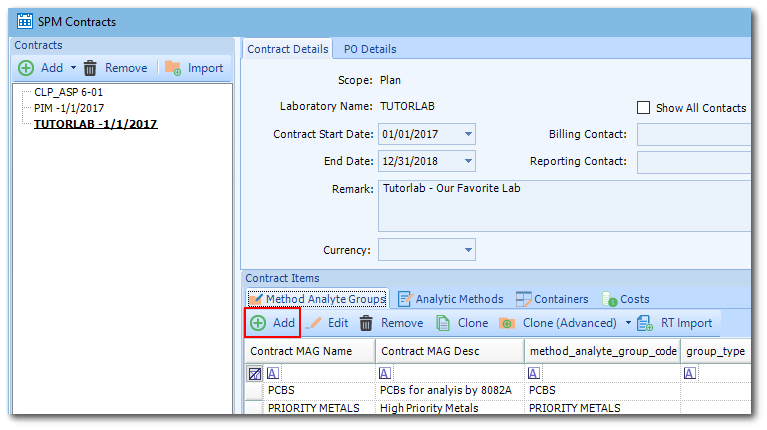
The SPM Contract MAG window opens for creating Contract Method Analyte Groups based on Method Analyte Groups found in the RT_MTH_ANL_GROUP table.
Note: Contract MAGs can also be created by importing existing records from the RT_MTH_ANL_GROUP table. More information is available in the RT Import into an SPM Contract article. |
Complete the following steps to define the Contract MAG.
1.Enter the desired Contract MAG details.
Contract MAG Name – Specify a name for the new Contract MAG. If the MAG is to include multiple analytic methods among its members, consider listing the analytic methods in the Contract MAG name, e.g. "Metals (6010B, 6020)" to more clearly label the MAG in Chains of Custody (COCs).
Contract MAG Description – Provide a description for the new Contract MAG. Field limit is 255 characters.
Use Parent MAG – Allows filtering the potentially lengthy list of MAGs to a smaller list of MAGs based on the selected Parent MAG. See the Define Parent Level MAG for Contract article for setting up Parent MAGs and selecting them for SPM Contracts.
Method Analyte Group – This is a required field. If the RT Import procedure was followed above, this field should already be populated. If not, select the drop-down menu to display MAG lookup options from RT_MTH_ANL_GROUP.METHOD_ANALYTE_GROUP_CODE that are assigned to either the current facility or to no facility. Multiple MAGs may contain the desired analytes. When a MAG is selected, all members (analytes) belonging to that MAG will appear in the Contract MAG Members checklist.
Group Type – The type of MAG.
2.Enter Cost information if desired (optional).
Cost – Available when the Simple radio button is selected. The cost for entire MAG can be entered here. If more than one Contract Analytic Method is being used, the cost can be assigned to each Contract Analytic Method and those costs will be summed for the Contract MAG.
Cost Calc Code – Available when the Advanced radio button is selected. The cost calculation code defines the MAG rates for the data provider. Select the drop-down menu to display lookup options from RT_SPM_COST_CALC.COST_CALC_CODE. See Use Advanced Costs in Laboratory Contracts for more details on the setup of cost calculation codes.
Cost Type – Available when the Advanced radio button is selected. "MAG" if the COST CALC CODE defines cost per MAG, "ANALYTE" if the COST CALC CODE defines cost per analyte. Select the drop-down menu to display lookup options from RT_SPM_COST_CALC.COST_TYPE.
3.Enter other optional details.
Task Type – Can be used to specify the order of importance of a Contract MAG in EDGE. Select the drop-down menu to display lookup options from RT_TASK_TYPE.TASK_TYPE.
Show MAG members on COC – Check to list Contract MAG members (analytes) individually on COCs.
4.In the Contract MAG Members pane, add the analytes to include in the Contract MAG by checking the Import Member check box for each individual analyte. Alternatively, click Include: All or Highlighted.
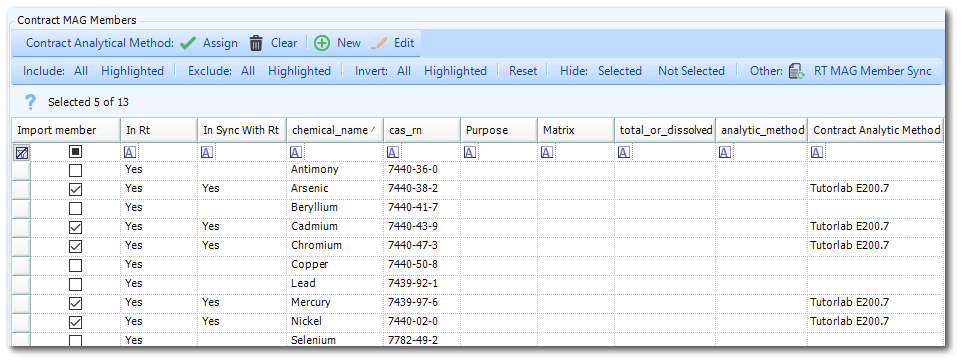
The RT MAG Member Sync button can be used to check all MAG members that exist in the RT_GROUP_MEMBER table.
•If a MAG member has been deleted from RT_GROUP_MEMBER, clicking the button will uncheck the MAG Member in SPM but will not remove the row. To remove the row in SPM, leave the MAG member unchecked, click OK, and close the MAG editor window. When the window is reopened, the unchecked MAG member will be gone.
•If a MAG Member has been added to RT_GROUP_MEMBER, the MAG member will appear in the MAG editor window but will be unchecked. Clicking the button will automatically select the new MAG member.
5.To assign a Purpose to a Contract MAG member, click in the cell in the Purpose column for the row of the desired CAS_RN (MAG member). If configured, a drop-down menu will be available to select the desired purpose. (See the Define Analyte Purpose article).
6.If the Contract MAG will be associated with containers, highlight one or more records and then click Contract Analytic Method: Assign or New. For more information on setting up Contract Analytic Methods, see the article Define Methods for Contract.
7.Click Create to save the Contract MAG information entered.
8.Click Save in the Contracts window to save the Contract. Click the Close button to exit the Contracts interface.
Edit Method Analyte Group
Highlight the record on the Method Analyte Groups tab in the Contracts Items pane and select Edit, or double click a MAG row. The SPM Contract MAG window will appear. Make desired edits and click OK.
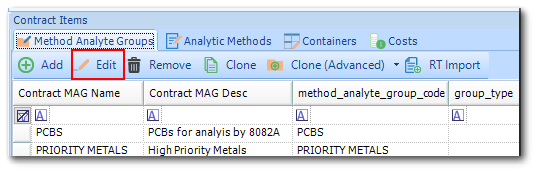
Delete Method Analyte Group
To delete a MAG, highlight a record on the Method Analyte Groups tab in the Contracts Items pane and click Remove. A warning message will display, asking for confirmation that this is an approved action. Select OK to confirm and remove the MAG.
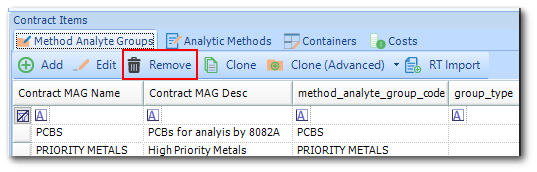
Clone Method Analyte Group
The Contract MAGs component of SPM Contracts may be cloned in three different ways. To clone a MAG, highlight a record on the Method Analyte Groups tab in the Contracts Items pane and select the desire clone option.
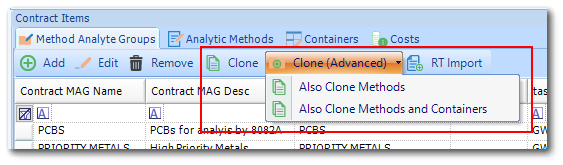
Clone – This creates an exact copy of a selected MAG. The new MAG will include "(Clone)" in its name. All members in the new MAG will retain their original assignments to existing Contract Analytic Methods and, in turn, any existing assigned Contract Containers.
Clone (Advanced) > Also Clone Methods – In addition to cloning the MAG, this clones the Analytic Methods to which members of the MAG are assigned. The cloned Methods will retain their original assignments to existing Contract Containers.
Clone (Advanced) > Also Clone Methods and Containers – In addition to cloning the MAG, this clones the Analytic Methods and Containers associated with the MAG.
See RT Import into an SPM Contract for steps on how to import Method Analyte Groups (MAGs) from the RT_MTH_ANL_GROUP table into an SPM Contract.
Notes: •Only RT MAGs with members can be imported. If RT MAG containing no members is selected, SPM will display the information message and skip import of the zero-member MAG. •If a Contract MAG already exists for a given MAG, it will be denoted by having a 'Y' value in the 'In Contract' column. Any RT contract selected for import will be created independently from existing Contract MAGs, resulting in duplication. •All members of selected RT MAGs are imported into Contract MAG. Members can be adjusted by editing imported Contract MAGs. |
Propagating Contract Changes to Planned and Scheduled Tasks
Starting with SPM 7, when Contract Method Analyte Groups (MAG) and/or Contract Analytic Methods (AM) are modified and when these Contract MAG and/or Contract AM are currently used (added or assigned) to planned and scheduled tasks, then a list of propagation modes or options is presented to apply these changes to affected planned and scheduled tasks.
This propagation feature works for both plan specific and shared contracts. For shared contracts, the change can affect planned and scheduled tasks from another plan in the same facility or from a plan in another facility. Note that shared contracts are available to different plans in the same facility and is also accessible to plans when logged in to other facilities.