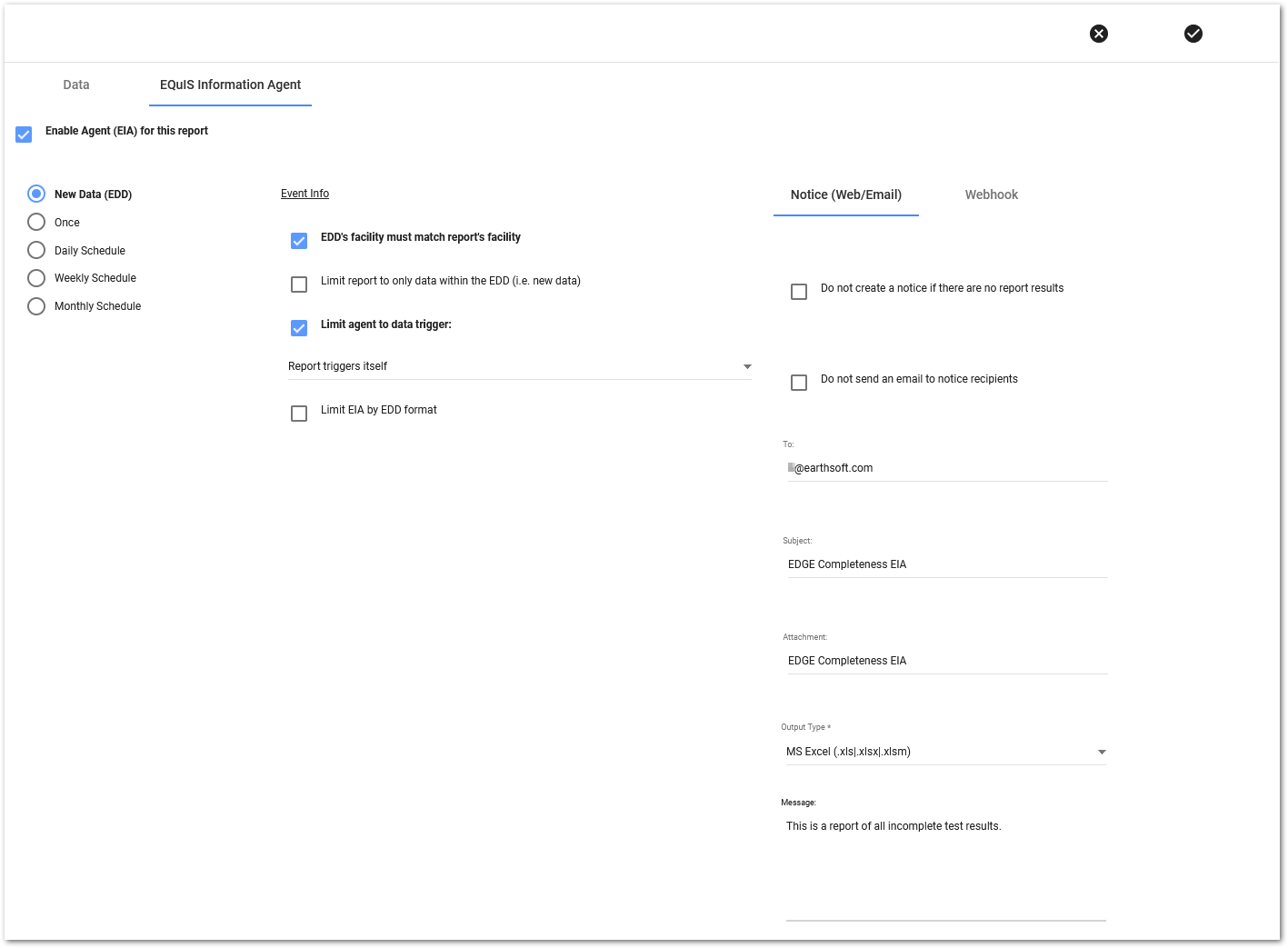The EDGE COC Completeness report, the SPM Completeness Report-Detailed, and the SPM Completeness Report-Summary can all be configured as an EQuIS Information Agent (EIA) in EQuIS Enterprise. In this way every time an EDD containing EDGE data or an EDD containing laboratory data is submitted to Enterprise EDP, a Completeness Report is automatically sent to the configured users without any additional user input.
Note: Ensure that the correct report assembly is published to the database. Review the Report Publisher article for more details on how to publish reports to the database. The assemblies that contain these reports are the following: •EDGE COC Completeness Report – EarthSoft.Reports.Library.40338.dll •SPM Completeness Reports – EarthSoft.Reports.Library.48227.dll |
The following steps outline how to configure the EIA for the EDGE COC Completeness teport. Similar steps can also be followed for the other two reports SPM Completeness Reports.
1.Open EQuIS Enterprise, and select an appropriate dashboard.
2.Edit the dashboard to add an EZView Widget, if not already present. Review the Dashboard Editor article for more details.
3.Select ADD WIDGET. Review the Widget Chooser article for more details on how to add a widget to a dashboard.
4.Select EZView Widget.
5.A default widget will be added to the dashboard. Click the settings icon in the top-right corner of the widget.
6.Open the Report Chooser, beneath "Choose a report:", to select the EDGE COC Completeness report.
7.To setup the report, select the Settings icon.
8.Select the Facility, and then the other report parameters should be made available for editing.
9.Complete the additional parameters as required.
a.Since this is for an EIA report that may apply to many different COCs, it is recommended to leave the COC and Task Code blank.
b.As a minimum data entry requirement, set the end_date to "Today".
c.If the EIA should only return incomplete results, select only 'I' under the Completeness Status option.
d.Click Save As and enter an appropriate name for the report.
e.A successful "Save" message will appear.
10.Select the EIA (EQuIS Information Agent) button beneath "Edit/Create EIAs:". Please see the Configuring EIAs article for more details.
11.Enter the selections as shown in the following image and select the Save icon.
Note: The "Report Triggers itself" option will ensure that the EIA activates only when an EDGE or results EDD is loaded. This trigger quietly runs the report that was setup in Steps 8-11 only on data loaded through the new EDD. If this trigger report returns results (i.e., the EDD's data truly apply to this COC), then the EIA runs the main report. |
12.The EIA is now configured. Each time an EDGE or results EDD is loaded, the users detailed in the 'To' box should receive an email detailing the completeness of their EDD submission.