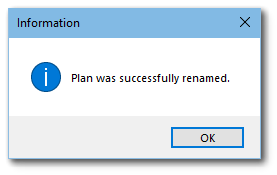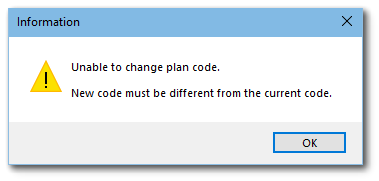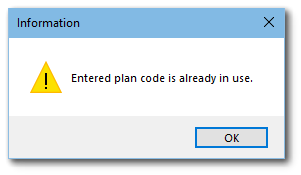An existing SPM plan can be renamed, as described in the following steps.
1.After connecting to a database and there are no plans or there is no open plan, the SPM welcome screen is displayed. Select Rename Plan. Alternatively, when SPM already has an open plan, select Rename Plan on the Plan ribbon. Buttons will be disabled if there are no available plans.
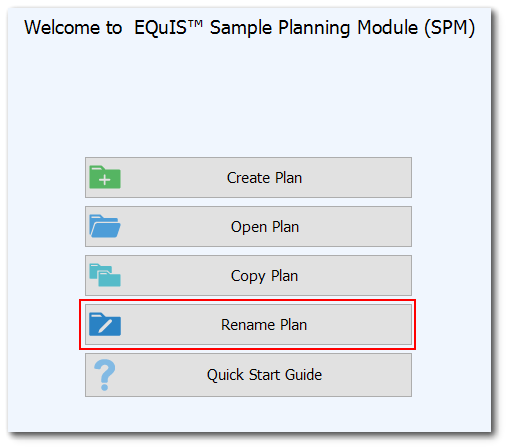
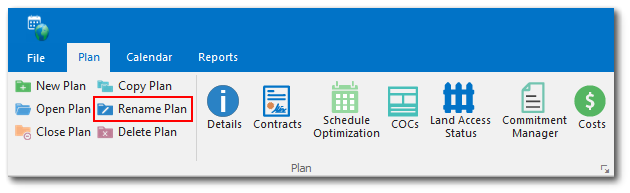
2.If a plan is not already open, a list of available plans for the current facility will be shown. Select a plan from the list provided and click Rename.
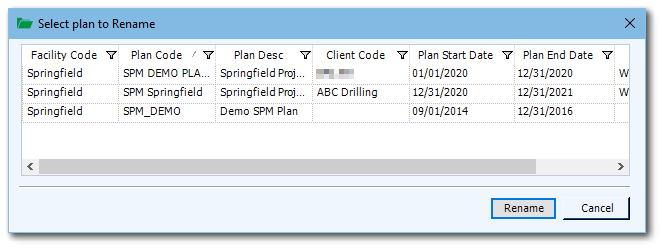
3.A New Plan Code dialog will display, allowing the user to enter a new plan code. Enter a new plan code and click Rename. Note that the plan code must be unique in the database.
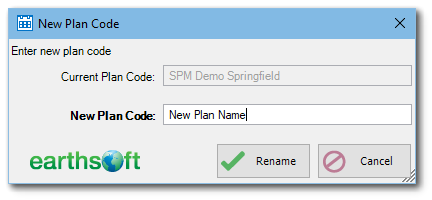
4.After Rename has been clicked, SPM will verify whether or not the new plan code is unique. If the code is unique, the plan will be renamed and the first message below will display. If it is not unique, either the second or third message below will appear, depending on the reason it is not unique.
Message |
Corrective Action |
|
None |
|
Entered new plan code is the same as existing value. SPM ignores character casing when comparing plan code values.
Enter a different code and try again.
To correct character casing error in a plan code, rename the plan to a unique different value, then again to a corrected value with proper character casing.
|
|
A plan with entered code already exists.
Enter a different code and try again. |
5.If a currently opened plan was renamed, SPM will reopen it.
6.Read Copy an Existing Plan to copy a plan.