There are two options for loading an EDD, as explained below.
Use the Default Blank EDD
1.When EDGE first opens, it automatically creates a blank EDD named EQEDD-blankEDD.xls.
2.Click the EDGE button in the top-left corner and select Save EDD As.
3.Rename the EDD file.
Warning: Not renaming the file could result in the loss of all entered data. |
3.Navigate to the desired location and enter the new file name using a standardized format such as Project_A_EDGE_CurrentDate (in MMDDYY).
4.Click Save.
Note: It is very important that the EDD files are named properly and according to client conventions, since naming conventions are an essential part of data management and quality control. |
Use a Blank EDD or an EDD Template Created During EDGE Setup
1.Click the Open EDD button on the Home tab of the toolbar ribbon.
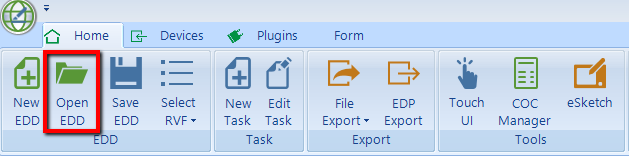
2.Select the target EDD from the browser window that opens. This may be an existing Blank Field EDD (with locations populated) or an EDD Template.
3.Click the EDGE button on the top-left corner, select Save EDD As, and rename it to preserve the EDD template for future use.
4.Navigate to the desired location and enter the new file name using a standardized format such as Project_A_EDGE_CurrentDate (in MMDDYY).
5.Click Save.
Office Hour Video
The Office Hour video EDGE & EDDs: EDGE Options - Create, Input and Add EDD Data - EDP Export is available to view on YouTube and Screencast.