Report Name: Collect – Form Generator
File Name: EarthSoft.Reports.Library.174498.dll
Dependencies: Licensed Collect Module
Software: EQuIS Collect, EQuIS Enterprise
Source: EQuIS Collect install
Language: English
Output Type: Collect Data Form
Description: The Collect - Form Generator Report creates Collect forms in a manner similar to creating forms from the Data Form page in Collect Enterprise. The purpose of the report is to provide an automated way to repeatedly plan forms.
Installation Instructions: This report requires a licensed EQuIS Collect module and the Collect Schema applied to the database. For use, this report should be published to the database. Download the EQuIS Collect xcopy zip from the community center, unblock the *.zip file, and extract the EarthSoft.Reports.Library.174498.dll file to the EQuIS Professional installation directory. To be able to correctly publish the Form Generator report, the EarthSoft.API.Collect.dll, EarthSoft.API.Core.dll, and System.Web.Http.dll files must also be in the EQuIS Professional installation directory. For default installations, this directory is C:\Program Files\EarthSoft\EQuIS. The report will be available for selection once it has been published.
Note: The parameter type for @facility_id changed in the 7.21.3 Build to automatically set facility to the user's currently selected facility, or facility group, when editing the report parameters using the EZView widget in Enterprise. Thus, if this report was published to the database for a prior build, it will need to be republished to appropriately update the ST_REPORT_PARAMETER table. To ensure correct republishing, store the EarthSoft.Reports.Library.174498.dll file outside of the Professional folder during the republishing process. |
Overview:
The report can plan forms using Pre-Population (e.g., to be used in conjunction with SPM for scheduled tasks). An EIA can be setup to generate a new report (i.e., data form) on a specified schedule.
An example application of this report would be to collect weekly water samples, where a new data form is required for each week. An EIA can be setup to run the report at the beginning of each week to generate a new data form that would then be available for download to the Collect Mobile app.
Input Parameters: The Collect - Form Generator Report has the following input parameters:
Form Name – This is the name of the generated Data Form. The report will add a time stamp when creating the form to make sure the form is unique. The final name that will be seen in the mobile app will also have the form's creation date appended to the end of the value of this parameter.
Template – The template that will be used for the Data Form. Only templates in Published mode will be listed for selection.
User Report – If the template should use pre-population, then select the user report to use. This does not filter the user report list to the report that was defined in the template; use the filter bar to locate the correct report.
User Groups – The user groups that will have access to the new Data Form when they are created.
Sync – Set to TRUE if the new Data Form will have sync enabled.
Report Output Check – When set to TRUE, a data form will only be created only if the report generates an output. Default is FALSE.
Facility/Individual(s) – The individual facility, or facilities, that data forms will be generated for.
Facility/Facility Groups – The facility group(s), consisting of all indivdual facilities contained within the facility group(s), that data forms will be generated for.
Notes: •If both individual facilities and facility groups are populated as report parameters, the facility groups will take precedence over the individual facilities. •A facility or facility group configured in the Facility Chooser is not associated with the Collect - Form Generator Report, resulting in a data form not being generated unless that facility or facility group is also configured as a report parameter. |
Example Workflow
Scenario: Water levels are measured each month at the facility. SPM is used to plan and schedule the water level monitoring task. The data will be captured using Collect. Using an EZView widget in EQuIS Enterprise, an EIA is setup to automatically send the data form created by the Collect Form Generator report, which uses the Collect Water Level template and the Collect Field EDD report for pre-population of SPM tasks and monitoring well locations.
SPM
Create a plan that includes the water level monitoring activities. In this example the Task Type has been set to GW Quantity.
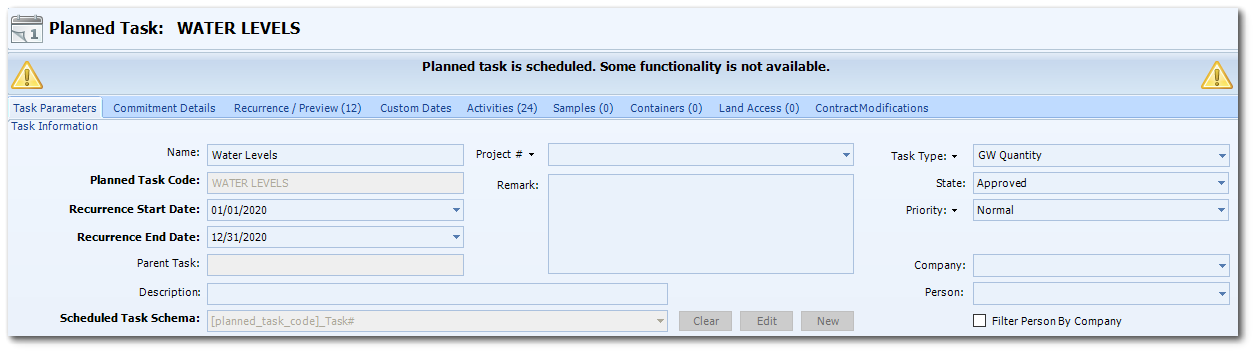
Create activities for all of the monitoring well locations that will be part of the monthly water level measuring event. The locations are associated with GW Quantity task type.
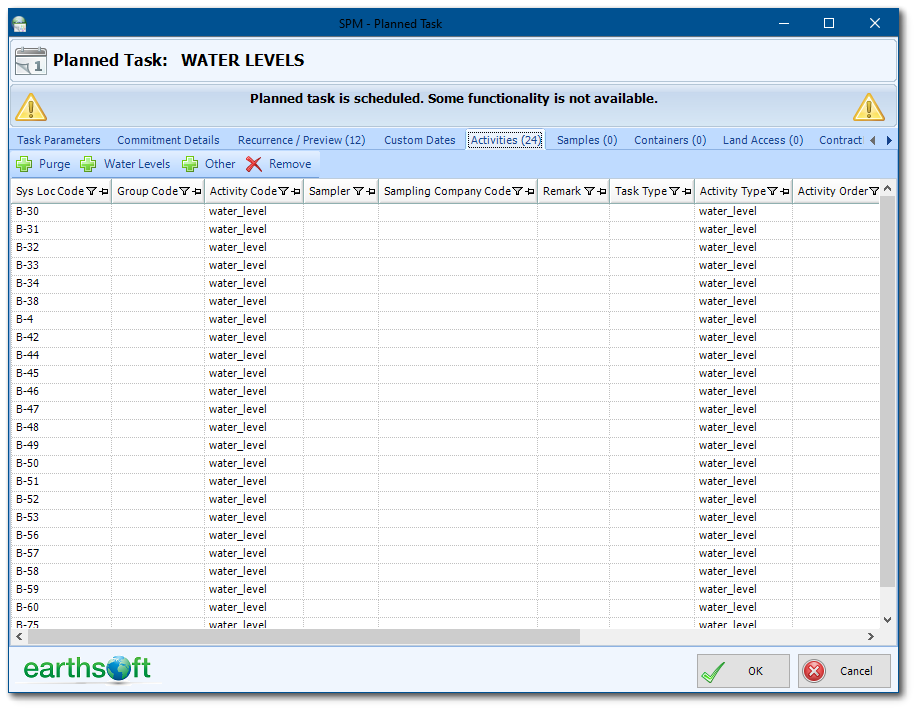
Enterprise
Create an EZView widget and choose the Collect Field EDD report. Set the report parameters as needed. Select the correct facility and the SPM plan created in the SPM Step above.
In the SPM Task Filter, select the Task Type for the monthly water level monitoring event to ensure all the monitoring well locations are available in the report for pre-population in the Collect form. In the Date Range, use dynamic dates rather than a static date range to allow the dates to change each month. Since this is a monthly task, select the first and last day of the month.
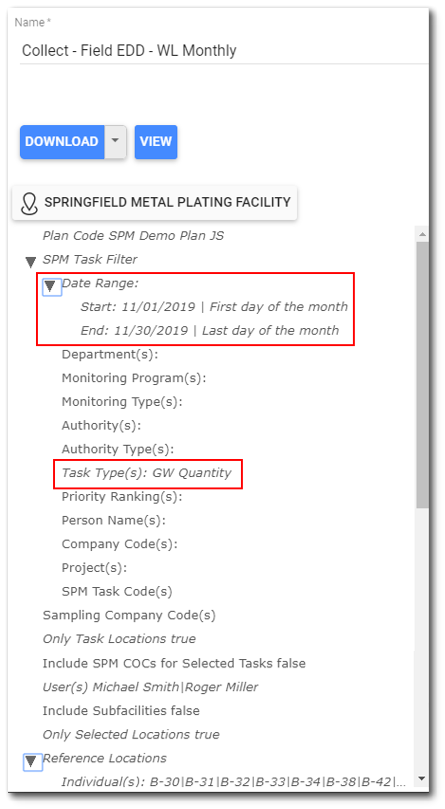
Create another EZView widget and choose the Collect Form Generator report.
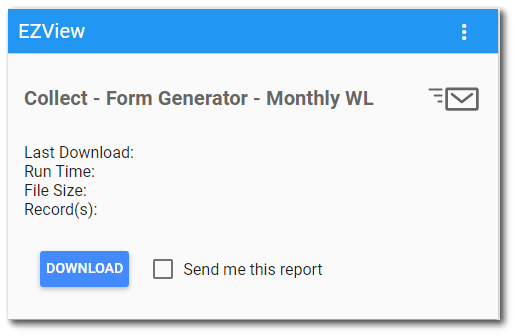
Set the report parameters as needed. Select the appropriate facility. Name the form Monthly WL. When the data form is created, the date will be appended to the form name. This will distinguish the monthly data forms even though the form name is the same in the report.
Select the Collect Template that will be used for the data form. This template must already be appropriately setup for the water level monitoring activities and published to the database.
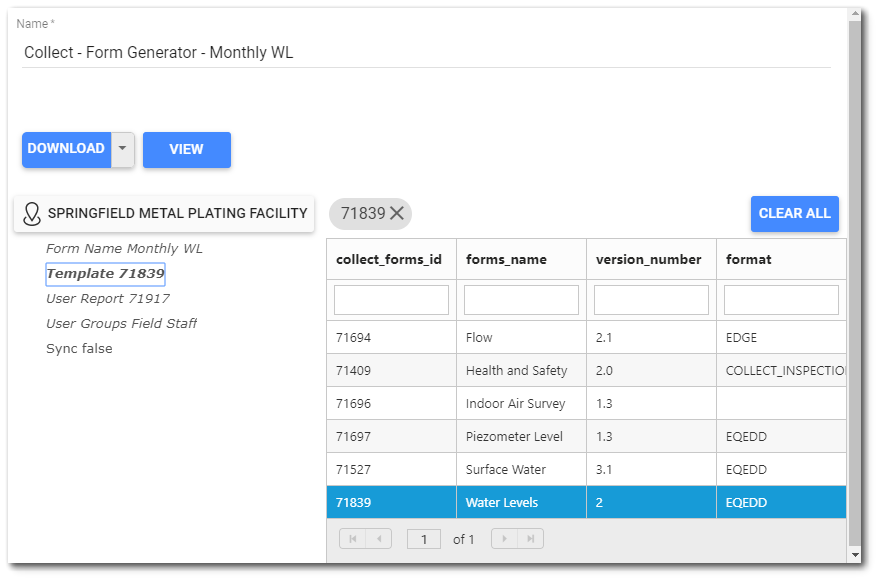
Since pre-population is being used, select the appropriate User Report. This is the Collect Field EDD report created in the first EZView widget.
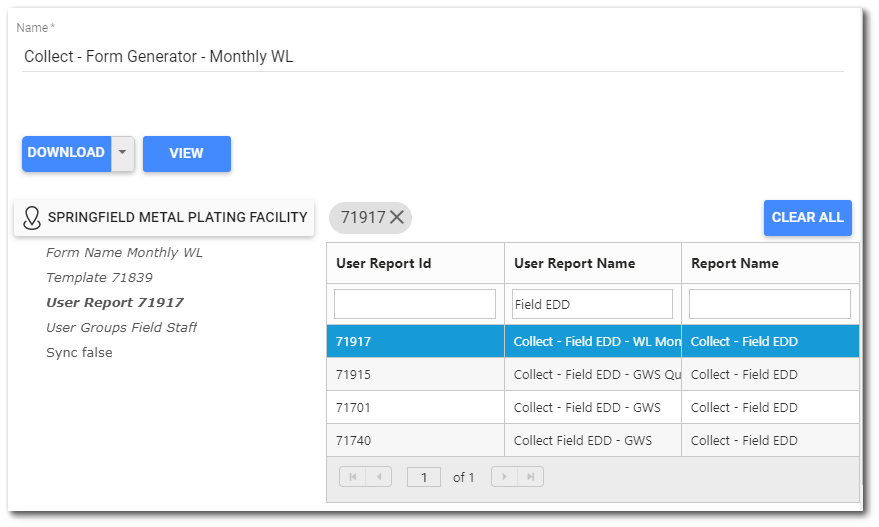
The user groups are assigned from the Collect template. If the field teams will be syncing data from the forms, check the Sync box.
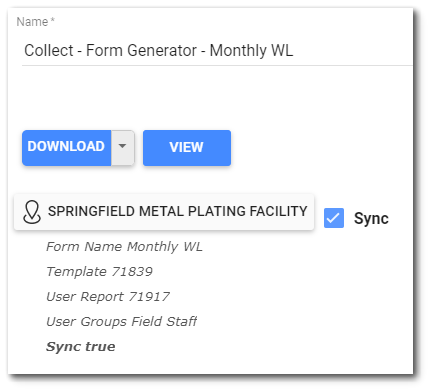
Save the report. Create the EIA to automatically run the report month and generate the data form.
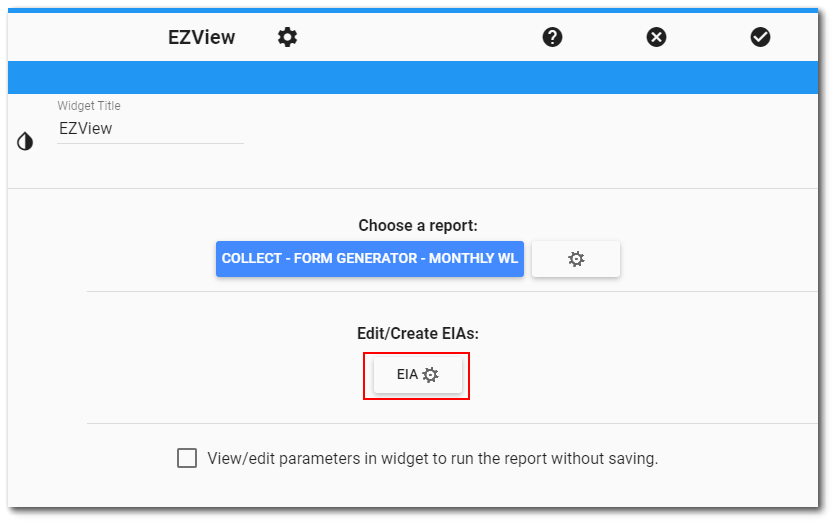
Set the EIA properties as needed.
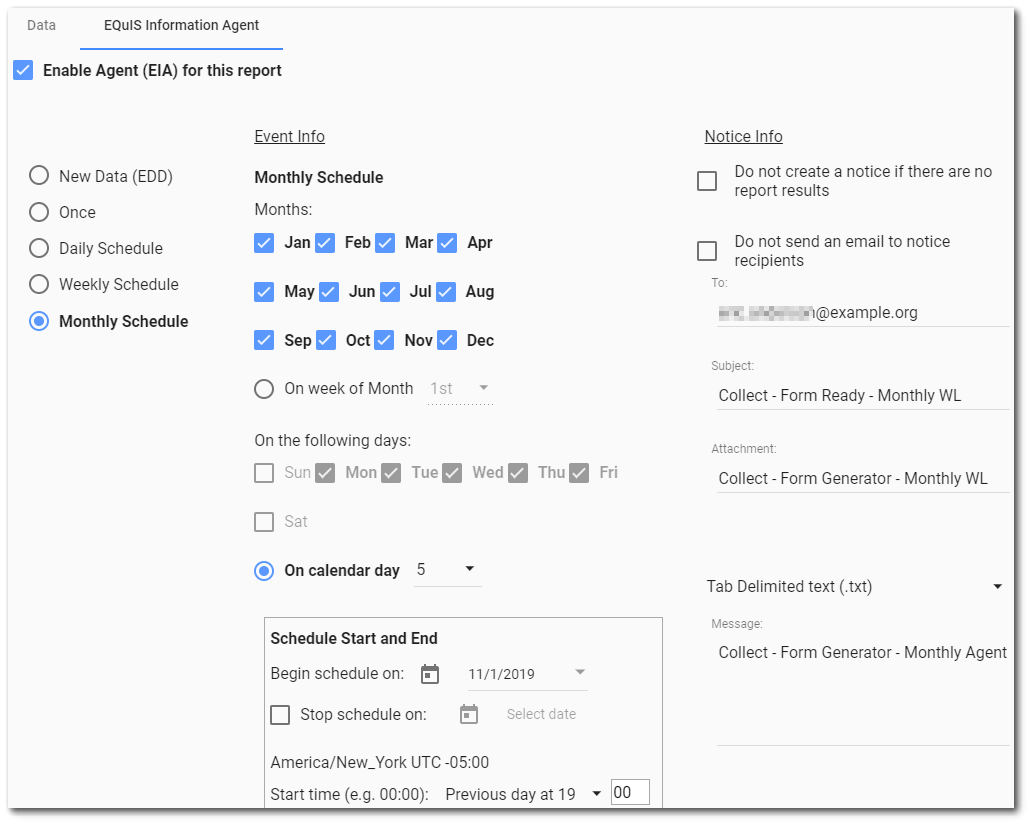
The new form generated by the report will be on the Data Form page in Collect Enterprise and be available on the Collect Mobile app to users assigned to the form.