The Initial Water Level/Purge sub-tab resides under the Field Samples tab in EDGE as shown below.
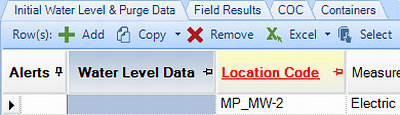
For ease of data entry, start by clicking the Switch Position button on the Field Samples menu, and then follow the steps below.

1.Click the 'Initial Water Level & Purge Data Tab', and then Add to create a new record for entering data.
2.Enter the Measurement Time (required field).
3.Enter the Depth to Water and Total Depth of Well (as measured in the field during this event). The Length of Water Column will be calculated automatically.
4.Enter Depth to LNAPL and/or Depth to DNAPL as appropriate.
5.Select the Depth Unit from the drop-down list.
Note: Unit drop-down lists are populated from RT_UNIT and can be filtered using the Configuration Plugin. |
6.Enter the Diameter of the Well and Select the Diameter Unit from the drop-down list. The Well Volume will be calculated* and the Volume Unit will be selected based on the Depth and Diameter Units. The Volume Unit can be changed with the drop-down list and the Well Volume will be re-calculated.
7.Enter the Well Volumes to Purge, and the Calculated Purge Volume will be calculated*.
*The calculation results in '0' if any unit other than 'ft', 'in', 'm', or 'cm' is chosen.