Issue
You are trying to install the 64-bit Access Database Engine on your machine that is running 32-bit Microsoft Office (2007, 2010, or 2013) and you are getting an error message:
"You cannot install the 64-bit version of Microsoft Access Database Engine 2010 because you currently have 32-bit products installed..."
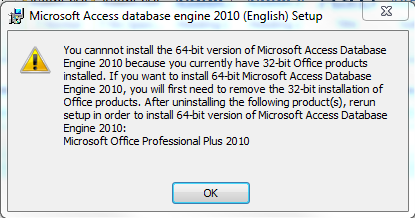
Causes
Microsoft does not support the side-by-side installation of 32- and 64-bit Microsoft Office or their dependent components.
Solution
Video
•Installing the 64-bit Access Engine with Office 32-bit
Written Instructions
Workaround to install the 64-bit Access Database Engine 2010 on a computer with 32-bit Microsoft Office 2007, 2010, or 2013
Before you begin, open the Registry Editory (type "regedit" in the Windows search box under the Start menu and select regedit.exe) and check the following registry key for the value "mso.dll" is NOT present in: "HKEY_LOCAL_MACHINE\SOFTWARE\Microsoft\Office\14.0\Common\FilesPaths"
This registry key value would be present if Microsoft Office 64-bit was installed on the computer. In which case, you should be able to install the 64-bit Access Database Engine without using this workaround.
Workaround
1.Open the Command Prompt by typing "cmd" in the Windows search box under the Start menu and selecting cmd.exe.
2.Type the file path and file name of the 64-bit Access Database Engine 2010 install file, followed by a space and "/passive" (this runs the installation without showing any error messages).
For example:
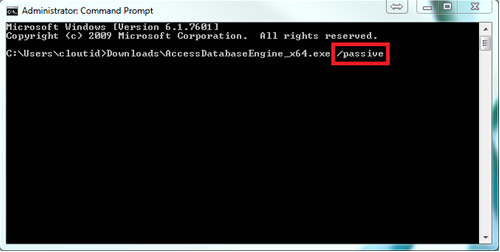
3.Open the Registry Editor by typing "regedit" in the Windows search box under the Start menu and selecting regedit.exe.
4.Delete or rename the "mso.dll" registry value in the following registry key: "HKEY_LOCAL_MACHINE\SOFTWARE\Microsoft\Office\14.
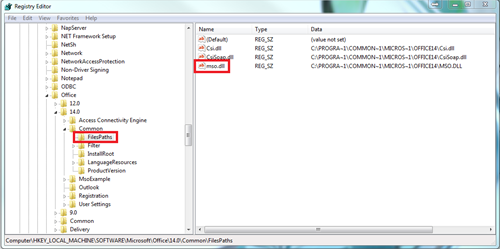
Notes: •If you do not delete the "mso.dll" registry value, you will get a "Reconfiguring" message every time you open up an Office application. •You will need to use this same workaround to install Service Pack 1 for Access Database Engine 2010 for 64-bit. |