Notes: •Please read this entire article carefully, and plan appropriately before beginning. •This article is for clients that are upgrading from an existing Enterprise 7 installation. •Prior to upgrade, please review the release notes for hardware and software requirements and additional upgrade information. |
Prerequisites
•Prior to installation, please review the release notes for hardware and software requirements and additional release information.
•In IIS v10, the following have to be enabled in Windows Server Manager for EQuIS Enterprise to function:
•Server Roles: Web Server (IIS) (installs with default selections)
•Features: ASP.NET 4.5 or ASP.NET 4.7 (dependent on Windows Server version)
•Server Roles > Web Server (IIS) > Application Development:
•.NET Extensibility 4.7
•ASP.NET 4.7 (this will enable ISAPI Extensions and Filters)
•The matching build of EQuIS Professional 7 must be installed prior to upgrading EQuIS Enterprise. See Installation and Upgrade.
Back Up Files
Prior to upgrading, it is highly recommended that existing files and the database have been backed up.
•Make a backup of your SQL database.
•Make a backup of the Enterprise Installation Directory (\Program Files\EarthSoft\Enterprise7).
•Back up the standard example dashboards if they were modified (i.e., Welcome, Admin, EDP, Explorer, EZView, and Notices) by navigating to the dashboard, noting the DASHBOARD_ID and replace default.aspx in the URL with /api/download/dashboard/[dashboard_id] in the browser URL (e.g., https://enterprise.somwhereonline.com/api/download/dashboard/8733).
Upgrade Instructions
The EQuIS Enterprise 7 download links are available for download at the EarthSoft Community Center.
1.Download the EQuIS Enterprise 7 installer (.zip) from the Download Dashboard (Products> EQuIS Enterprise> 7).
2.Stop the IIS application pool EnterpriseAppPool.
3.Stop the EQuIS Enterprise 7 Workflow service under Windows Services.
4.Make a backup copy of your *.config file (..\Enterprise7\bin\connectionStrings.config).
5.Uninstall the existing EQuIS Enterprise installation from the Windows Control Panel. Delete the Enterprise7 folder.
6.Unblock and extract the files downloaded in Step 1.
7.Run the EQuIS Enterprise 7 application (.exe) as administrator and step through the installation wizard.
8.Update your database(s) with the equivalent version of EQuIS Professional using the steps outlined in the following article: Update EQuIS Database.
9.Restore the backed up *.config file backed up in Step 4 (..\Enterprise7\bin\connectionStrings.config).
10.If you are not using SSL (aka HTTPS), do the following:
a.Browse to your installation folder (e.g., C:\Program Files\EarthSoft\Enterprise7).
b.Open the Web.config file with a text editor (e.g., Notepad).
c.Find <httpCookies requireSSL="true" lockItem="true"/>.
d.Change it to <httpCookies requireSSL="false" lockItem="true"/>.
e.Save and close the file.
11.If you are running in a local IIS Server environment, it may be necessary to comment out the staticContent block in the Web.config file, depending on which MIME Types are enabled in IIS. For example, if the MIME Type ".woff2" is enabled in IIS setup, this line can be commented out in the Web.config file.
a.Browse to your installation folder (e.g., C:\Program Files\EarthSoft\Enterprise7).
b.Open the Web.config file with a text editor (e.g., Notepad).
c.Find <staticContent>.
d.Comment out the staticContent as seen below:
<!--<staticContent>
<mimeMap fileExtension=".json" mimeType="application/json"/>
<mimeMap fileExtension=".woff" mimeType="font/woff"/>
<mimeMap fileExtension=".woff2" mimeType="font/woff2"/>
</staticContent>-->
e. Save and close the file.
12.For Enterprise to correctly handle URL Rewriting in local (non-Azure) IIS, the machine hosting Enterprise will need the URL Rewrite Module installed and a registry key will need to be created. The URL Rewrite module can be downloaded from https://www.iis.net/downloads/microsoft/url-rewrite, the "UrlSegmentMaxLength" registry key needs to be a DWORD created in [HKEY_LOCAL_MACHINE\SYSTEM\CurrentControlSet\Services\HTTP\Parameters] with decimal value: 00001000, as seen in the screenshot below.
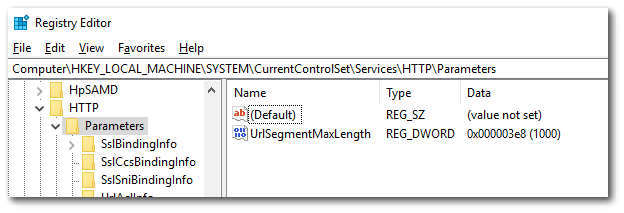
If you are running in a local IIS Server environment and the URL Rewrite Module is not enabled, you may encounter 500 server errors when navigating to your site.
14.(Optional) Configure log4net.config. See Configure log4net for more information.
13.Start the EnterpriseAppPool application pool in IIS if it has not already been started.
14.Open your web browser to your installed web application URL (e.g., https://localhost/equis7/default.aspx).
15.Login using an EQuIS Enterprise administrator account (default account is administrator/admin).
Warning: For security reasons, the default administrator password of "admin" should be changed immediately after initial login is successful. |
16.If dashboards were backed up, copy the *.dashboard files into the ..\Enterprise7\deploy\ directory.
17.Append "action=deploy" to the URL to complete the deployment step. (e.g. https://localhost/equis7/default.aspx?action=deploy). You should see a list of files that were successfully processed as shown below:
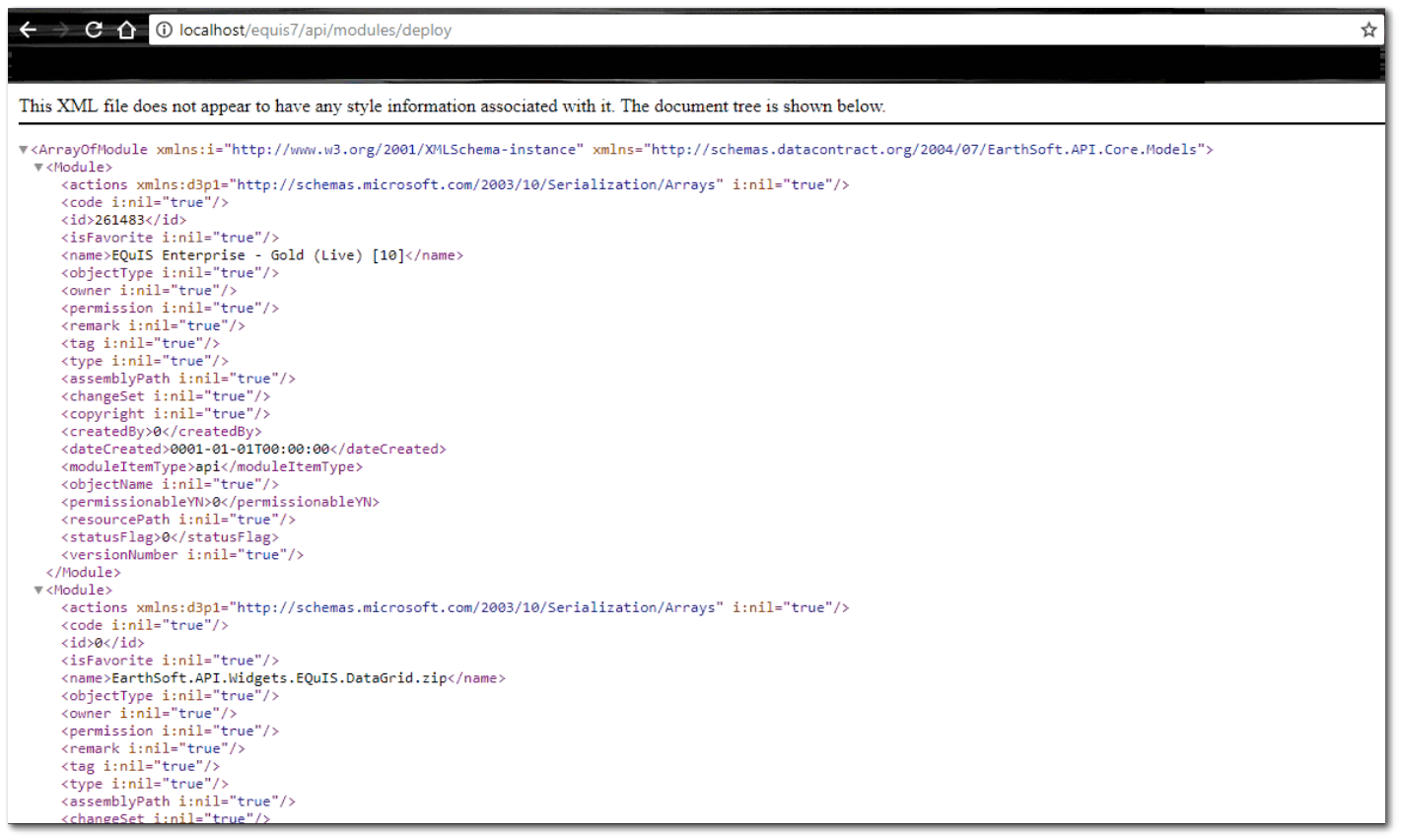
18.Start the EQuIS Enterprise 7 Workflow service under Windows Services.
19.Navigate to the web application URL (e.g., https://localhost/equis7/default.aspx) to use EQuIS Enterprise.
20.If configuring Windows Authentication (LDAP Authentication), modifications are needed in the web.config file. See Using LDAP Authentication for more information.
Note: The \Enterprise7\App_Data folder contains the original installed widget, dashboard, and ST_CONFIG.DATASET deployment files. These can be copied from this folder into the \Enterprise7\deploy folder |