EDP Express was developed for use when working with large data files (>10,000 records). This module has a simple interface to enable processing larger EDDs while avoiding problems with computer performance limitations.
Tip: Hovering the mouse over the EDP button |
Open EDP Express from EQuIS Professional
Press and hold the Shift key on the keyboard while clicking the EDP button ![]() located in the Import group on the Home tab.
located in the Import group on the Home tab.
Open EDP Express as a Standalone Application
1.Open a Windows Command Prompt.
2.Type "cd " followed by the path to your EQuIS program folder (typically C:\Program Files\EarthSoft\EQuIS) to navigate to this directory.
3.Type "EDP.exe -x" and hit Enter.
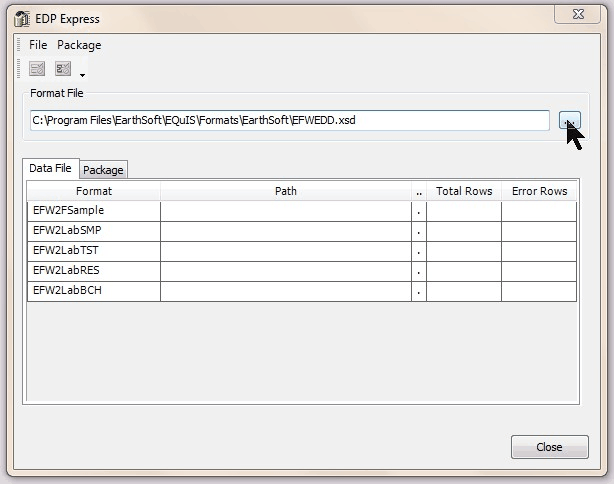
Load an EDD
1.Click the " ... " to the right of the Format File field and select the desired format file.
2.If necessary, select a Reference Value file by the selecting the " ... " to the right of the Reference Value File field.
3.Load the individual EDDs for each section of the format by selecting the " ... " adjacent to the appropriate format section listed on the Data File tab.
4.Once all of the appropriate sections have loaded, select "Go" at the bottom of the window.
5.When file checking is complete, the Total Rows processed and number of Error Rows will display in these columns.
6.If errors exist, select either the error log and/or the error log summary button at the top-left to review the details and resolve any problems.
7.Once error-free, if connected to Professional, click on Package > Create to create the EDD package.
8.Review the Package tab summary.
9.Following successful creation of a package, click Package > Commit and the Insert type of choice to load the data.