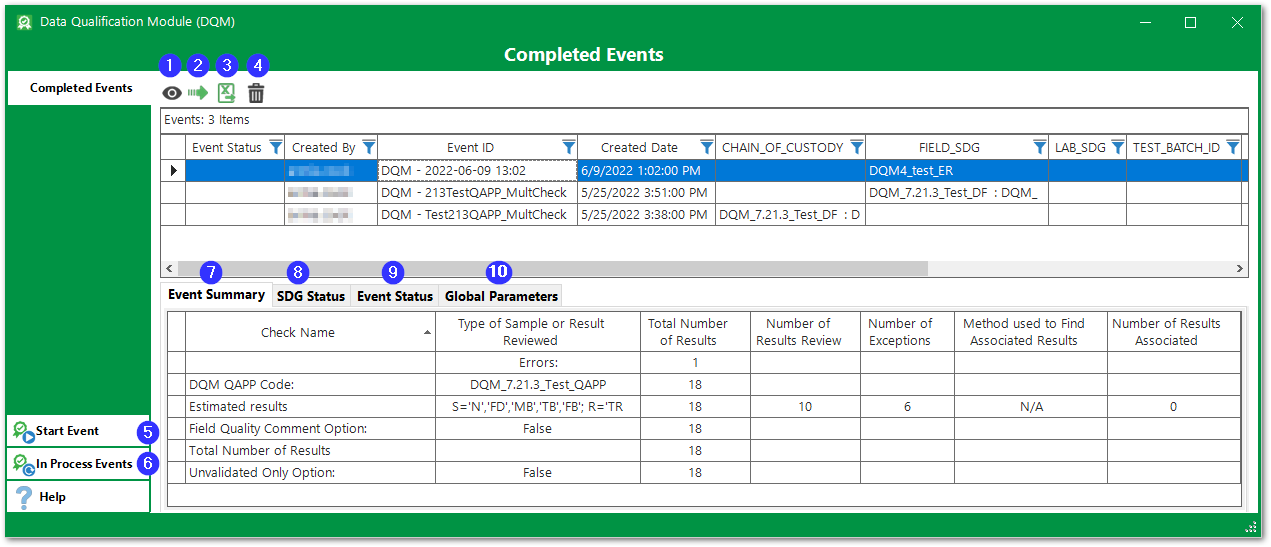The History Form allows review of previous DQM events that have been processed and completed. The History Form only displays DQM events that have been completed. Events that have been created but not completed are listed on the In Process Form.
Select the Data tab, then click DQM History on the Data DQM ribbon to open the DQM Completed Events Form.
Historical events are listed in the upper section of the Completed Events Form in a table that can be sorted and/or filtered by clicking the filter button at the top of any column.
Event Buttons
1.The View Event icon will open the selected event in the "Process Event Form", but all data columns will be read-only and the Update buttons will be disabled.
2.The Re-Open Event icon will change the status of the selected event back to "In Process" and will open the Process Event Form in edit mode.
3.The Export Event icon will open the selected event in the Export Event Form.
4.The Delete Event icon will delete the selected event from the related tables (ST_USER_REPORT, ST_USER_REPORT_PARAMETER, DT_NOTE, and AT_DQM_RESULT).
5.The Start Event button will open the Start Event Form with nothing selected.
6.The In Process button will open the DQM In Process Events Form.
The bottom section of the Completed Events form updates automatically when the user selects a new row/Event in the top section:
10.Global Parameters Tab displays the global parameters for the selected DQM QAPP at the time the event was saved.