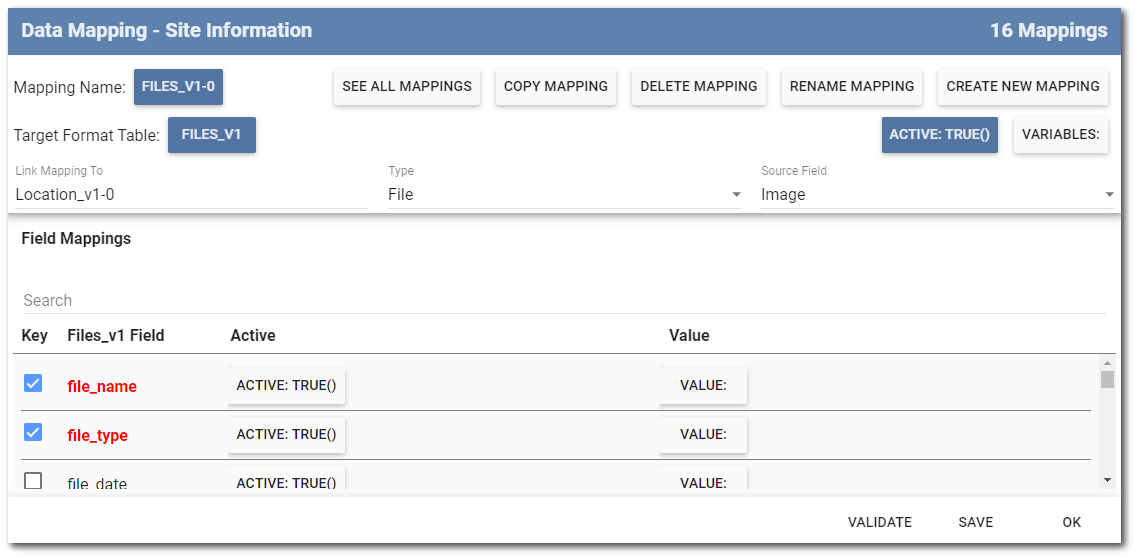This article details how to configure data mapping for multimedia data (e.g., photos, files, etc.) recorded in Collect. Image fields in Collect are supported when using the EDGE format and the Collect Inspection format. The EQEDD format cannot support an image field due to the lack of the EUID field in this format.
1.Create a field in the Form Setup page in the Template Designer and set the Field Type to Image.
2.Select the Data Mapping button to open the Data Mapping window.
3.Create a mapping that assigns the Files_v1 section of the format as the Target Format Table.
4.Create a new field mapping and set the Field Type to File.
5.Select the Source Field (i.e., the field created in Step 1).
6.Save and click OK.
Note: To link a multimedia file to another record, such as a location or sample, utilize the "Link Mapping To" drop-down menu and select a previously configured Data Mapping set. This feature is supported in the EDGE and Collect Inspection EDD formats. |
The image below illustrates an example multimedia data mapping where the image is linked to the location.